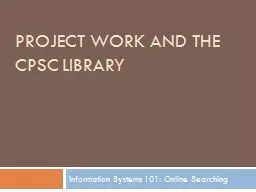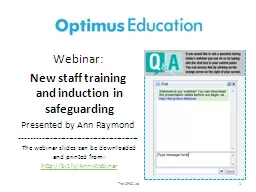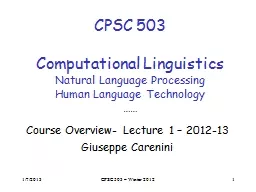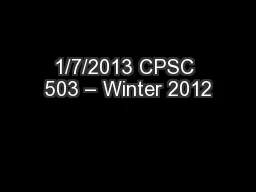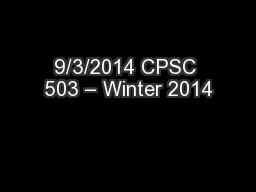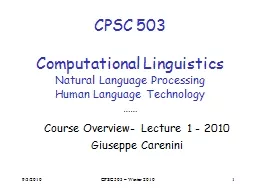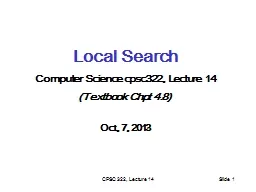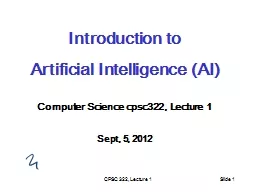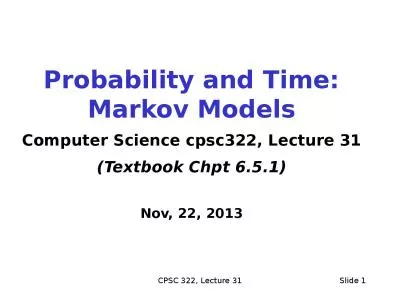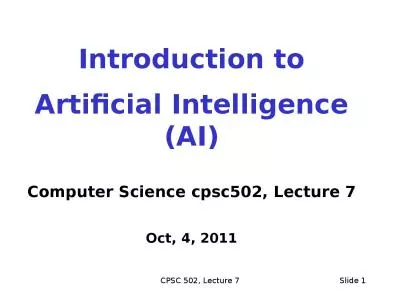PPT-Project Work and the CPSC Library
Author : pamella-moone | Published Date : 2016-08-09
Information Systems 101 Online Searching Where do we get information from Wading Through the Web Anyone can publish a Web page No one checks to see if the information
Presentation Embed Code
Download Presentation
Download Presentation The PPT/PDF document "Project Work and the CPSC Library" is the property of its rightful owner. Permission is granted to download and print the materials on this website for personal, non-commercial use only, and to display it on your personal computer provided you do not modify the materials and that you retain all copyright notices contained in the materials. By downloading content from our website, you accept the terms of this agreement.
Project Work and the CPSC Library: Transcript
Download Rules Of Document
"Project Work and the CPSC Library"The content belongs to its owner. You may download and print it for personal use, without modification, and keep all copyright notices. By downloading, you agree to these terms.
Related Documents