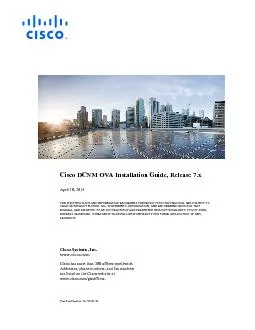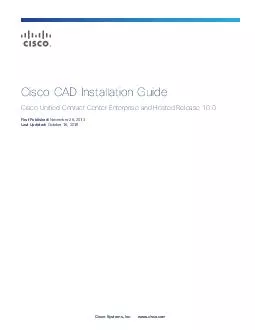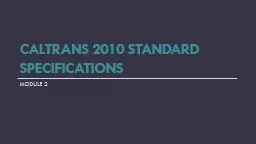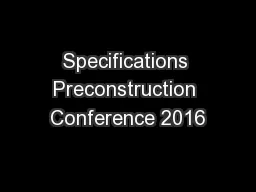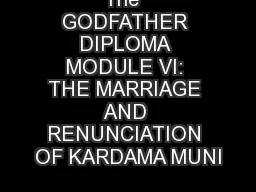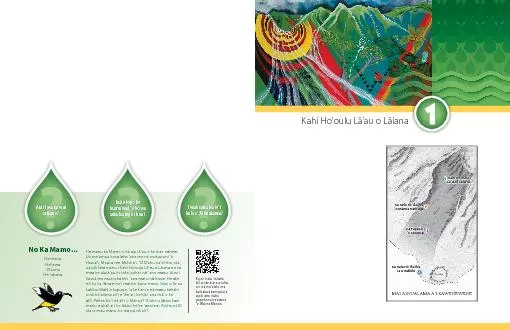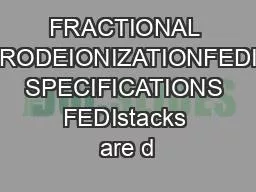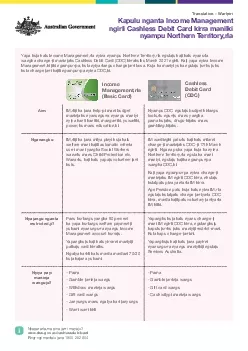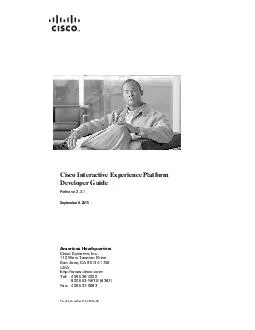PDF-THE SPECIFICATIONS AND INFORMATION REGARDING THE PRODUCTS IN THIS MANU
Author : pamella-moone | Published Date : 2015-09-17
iii Cisco DCNM 70 OVA Installation GuideOL3076101 Obtaining Documentation and Submitting a Service Requestiiviiiiiviii11Information about Cisco Data Center Network
Presentation Embed Code
Download Presentation
Download Presentation The PPT/PDF document "THE SPECIFICATIONS AND INFORMATION REGAR..." is the property of its rightful owner. Permission is granted to download and print the materials on this website for personal, non-commercial use only, and to display it on your personal computer provided you do not modify the materials and that you retain all copyright notices contained in the materials. By downloading content from our website, you accept the terms of this agreement.
THE SPECIFICATIONS AND INFORMATION REGARDING THE PRODUCTS IN THIS MANU: Transcript
Download Rules Of Document
"THE SPECIFICATIONS AND INFORMATION REGARDING THE PRODUCTS IN THIS MANU"The content belongs to its owner. You may download and print it for personal use, without modification, and keep all copyright notices. By downloading, you agree to these terms.
Related Documents