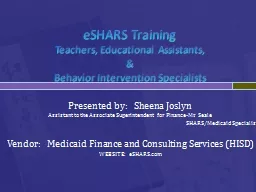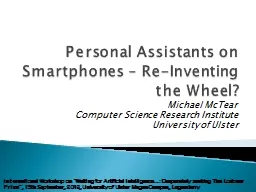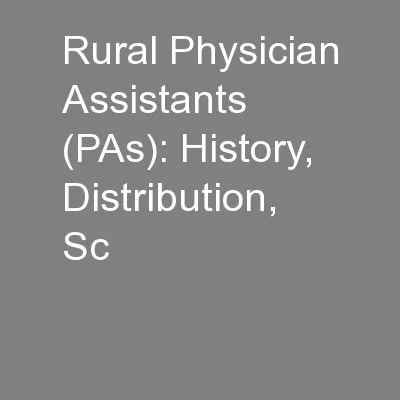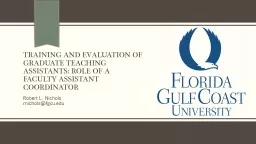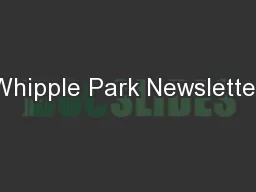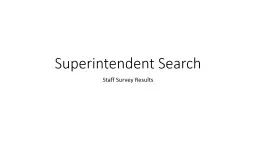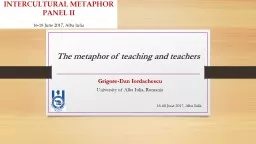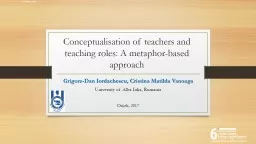PPT-eSHARS Training Teachers, Educational Assistants,
Author : pasty-toler | Published Date : 2020-04-04
amp Behavior Intervention Specialists Presented by Sheena Joslyn Assistant to the Associate Superintendent for FinanceMr Seale SHARSMedicaid Specialist Vendor Medicaid
Presentation Embed Code
Download Presentation
Download Presentation The PPT/PDF document " eSHARS Training Teachers, Educational A..." is the property of its rightful owner. Permission is granted to download and print the materials on this website for personal, non-commercial use only, and to display it on your personal computer provided you do not modify the materials and that you retain all copyright notices contained in the materials. By downloading content from our website, you accept the terms of this agreement.
eSHARS Training Teachers, Educational Assistants,: Transcript
Download Rules Of Document
" eSHARS Training Teachers, Educational Assistants,"The content belongs to its owner. You may download and print it for personal use, without modification, and keep all copyright notices. By downloading, you agree to these terms.
Related Documents