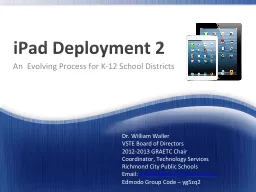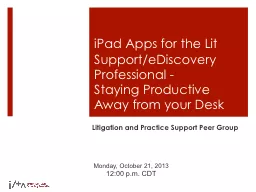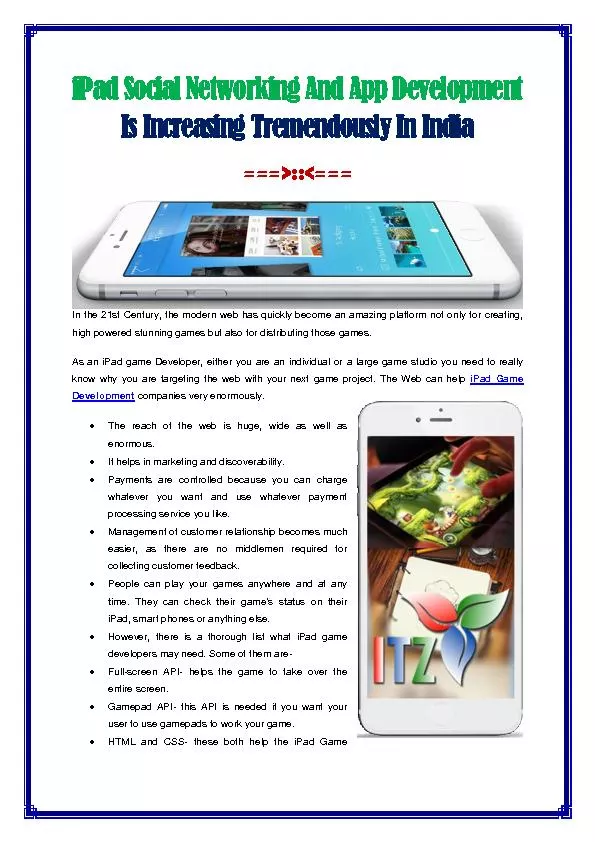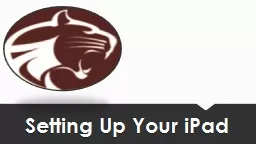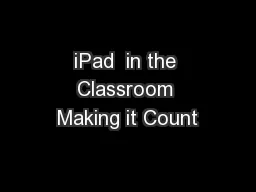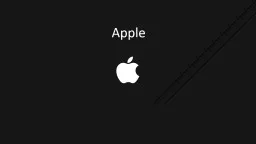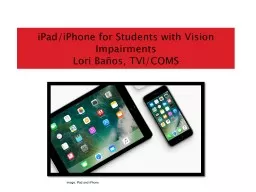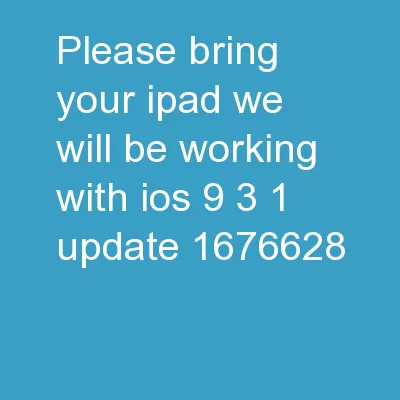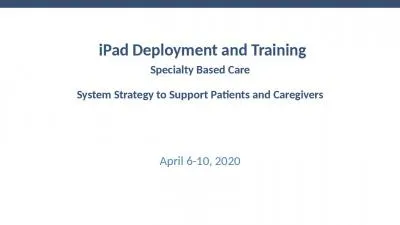PPT-iPad Deployment 2
Author : pasty-toler | Published Date : 2015-09-18
An Evolving Process for K12 School Districts Dr William Waller VSTE Board of Directors 20122013 GRAETC Chair Coordinator Technology Services Richmond City Public
Presentation Embed Code
Download Presentation
Download Presentation The PPT/PDF document "iPad Deployment 2" is the property of its rightful owner. Permission is granted to download and print the materials on this website for personal, non-commercial use only, and to display it on your personal computer provided you do not modify the materials and that you retain all copyright notices contained in the materials. By downloading content from our website, you accept the terms of this agreement.
iPad Deployment 2: Transcript
Download Rules Of Document
"iPad Deployment 2"The content belongs to its owner. You may download and print it for personal use, without modification, and keep all copyright notices. By downloading, you agree to these terms.
Related Documents