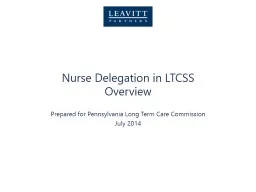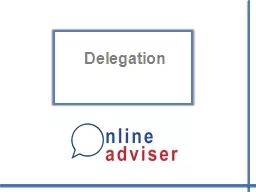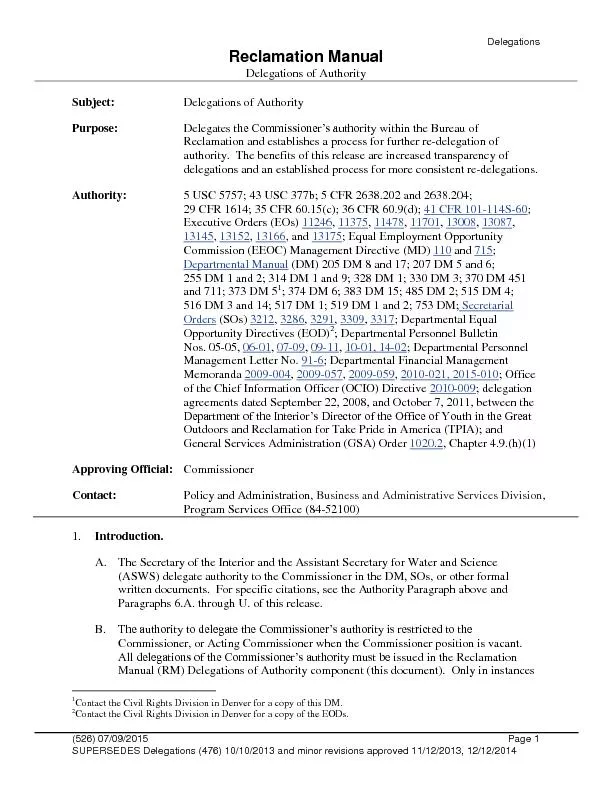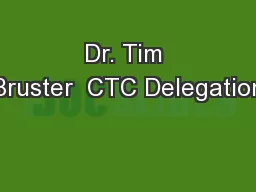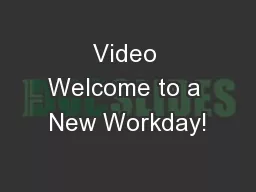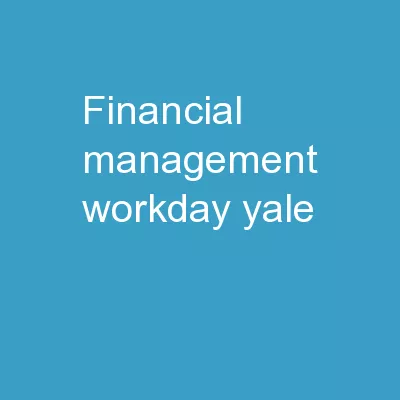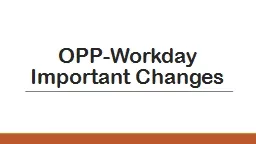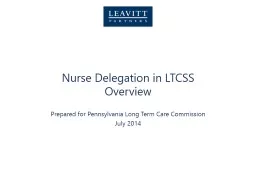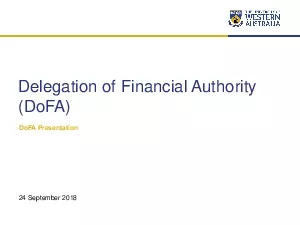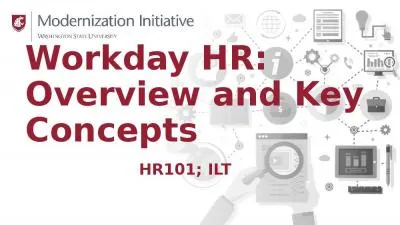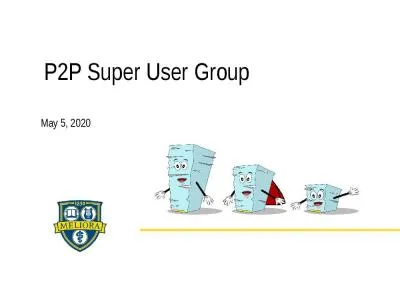PPT-Workday Delegation Instructions Delegation Guidelines: Delegations can only be performed
Author : pasty-toler | Published Date : 2019-11-03
Workday Delegation Instructions Delegation Guidelines Delegations can only be performed to another user that has the same role as the current user Delegating an
Presentation Embed Code
Download Presentation
Download Presentation The PPT/PDF document "Workday Delegation Instructions Delegati..." is the property of its rightful owner. Permission is granted to download and print the materials on this website for personal, non-commercial use only, and to display it on your personal computer provided you do not modify the materials and that you retain all copyright notices contained in the materials. By downloading content from our website, you accept the terms of this agreement.
Workday Delegation Instructions Delegation Guidelines: Delegations can only be performed: Transcript
Download Rules Of Document
"Workday Delegation Instructions Delegation Guidelines: Delegations can only be performed"The content belongs to its owner. You may download and print it for personal use, without modification, and keep all copyright notices. By downloading, you agree to these terms.
Related Documents