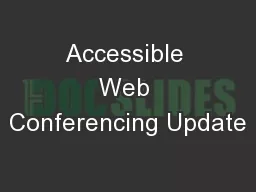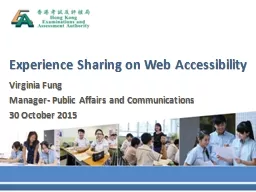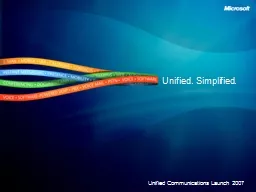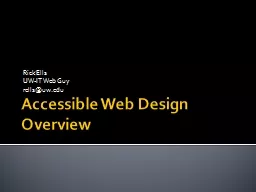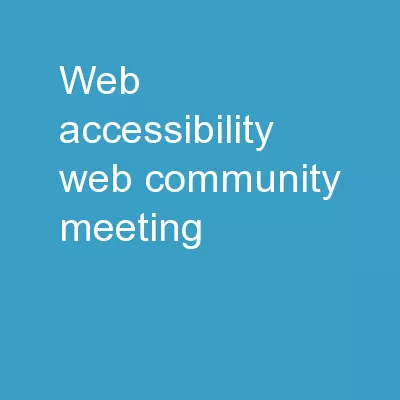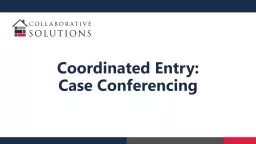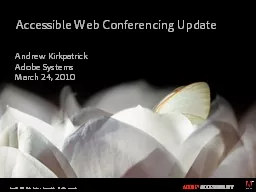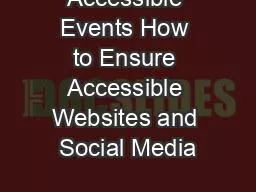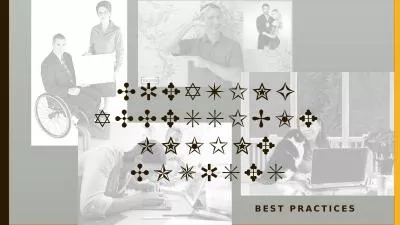PPT-Accessible Web Conferencing Update
Author : phoebe-click | Published Date : 2017-07-11
Andrew Kirkpatrick Adobe Systems March 24 2010 Accessibility at Adobe Adobe has a crossproduct accessibility team Supports accessibility in Product requirements
Presentation Embed Code
Download Presentation
Download Presentation The PPT/PDF document "Accessible Web Conferencing Update" is the property of its rightful owner. Permission is granted to download and print the materials on this website for personal, non-commercial use only, and to display it on your personal computer provided you do not modify the materials and that you retain all copyright notices contained in the materials. By downloading content from our website, you accept the terms of this agreement.
Accessible Web Conferencing Update: Transcript
Download Rules Of Document
"Accessible Web Conferencing Update"The content belongs to its owner. You may download and print it for personal use, without modification, and keep all copyright notices. By downloading, you agree to these terms.
Related Documents