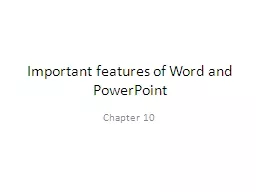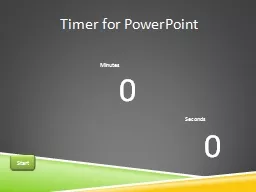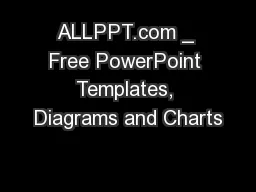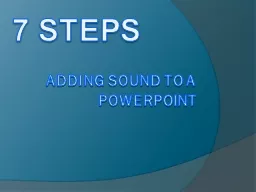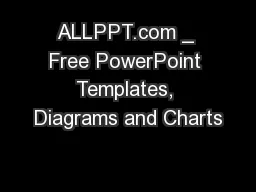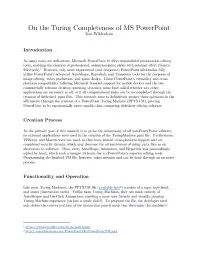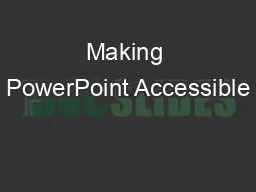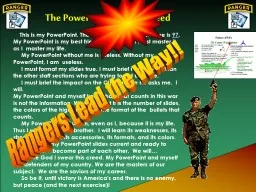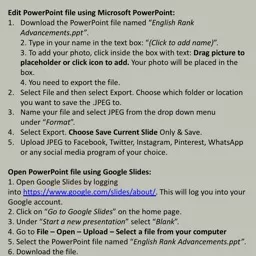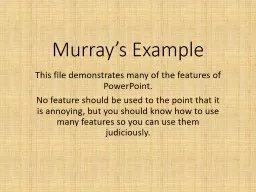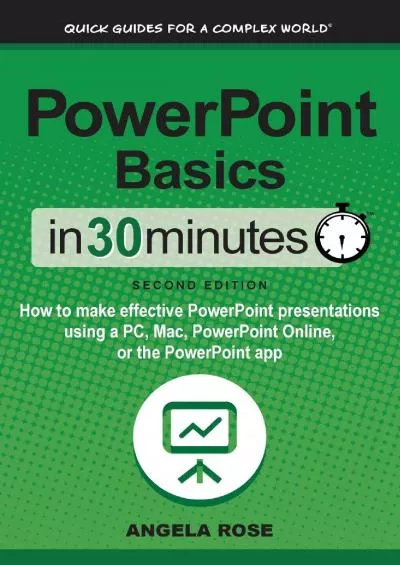PPT-Important features of Word and PowerPoint
Author : phoebe-click | Published Date : 2018-01-22
Chapter 10 Ribbon of a MSWord task bar Home button Home button Home button is grouped into 4 types of tasks namely clipboard font paragraph styles Clipboard manager
Presentation Embed Code
Download Presentation
Download Presentation The PPT/PDF document "Important features of Word and PowerPoin..." is the property of its rightful owner. Permission is granted to download and print the materials on this website for personal, non-commercial use only, and to display it on your personal computer provided you do not modify the materials and that you retain all copyright notices contained in the materials. By downloading content from our website, you accept the terms of this agreement.
Important features of Word and PowerPoint: Transcript
Chapter 10 Ribbon of a MSWord task bar Home button Home button Home button is grouped into 4 types of tasks namely clipboard font paragraph styles Clipboard manager has paste options Font has font name font size grow font shrink font change case and three font type styles eg bold italic underline strikethrough subscript and superscript clear formatting text highlight color font color functions. Photo frames. Easy to use templates. Jo. Rectangle (vector). Jo. Jon. You can change the colours of this frame in PowerPoint.. Just pop the picture behind the frame. Rounded corners (Vector). Jo. Jon. 0. 0. Start. Timer for PowerPoint. 0. 1. Timer for PowerPoint. 0. 2. Timer for PowerPoint. 0. 3. Timer for PowerPoint. 0. 4. Timer for PowerPoint. 0. 5. Timer for PowerPoint. 0. 6. Timer for PowerPoint. INSERT . THE . TITLE. OF. . YOUR PRESENTATION HERE . FREE PPT TEMPLATES. Your Slogan. Widescreen(16:9). This PowerPoint Template has clean and neutral design that can be adapted to any content and meets various market segments. With this many slides you are able to make a complete PowerPoint Presentation that best suit your needs. . 7 steps. Adding Sound to a PowerPoint. When adding sound to a power point it is best to determine what kind of sound you will need to insert into your presentation. With this presentation you will learn how to add in sound that will play throughout your power presentation. . INSERT . THE . TITLE. OF. . YOUR PRESENTATION HERE . FREE PPT TEMPLATES. Click to add title. Standard (4:3. ). This PowerPoint Template has clean and neutral design that can be adapted to any content and meets various market segments. With this many slides you are able to make a complete PowerPoint Presentation that best suit your needs. . CLICK TO TYPE SLIDE TITLE. ' LOGOTYPE '. COMPANY LOGOTYPE INSERT. Visual Appealing. Captivate your viewing audience - PowerPoint Templates & Backgrounds, . Sleek Diagram & Charts For Your Presentation. Tom Wildenhain. Introduction. As many users are well-aware, Microsoft PowerPoint ® offers unparalleled presentation editing tools, enabling the creation of professional, animation-laden slides with minimal effort (Source: Microsoft).. Spotlight for the ISD Training Committee. May 16, 2014. Alison Hitchens. PowerPoint accessibility: accessible for who?. People viewing your slides as part of the audience. People using your slides as a document. This is my PowerPoint. There are many like it but mine is . 97. . . My PowerPoint is my best friend. It is my life. I must master it as I master my life.. My PowerPoint without me is useless. Without my PowerPoint, I am useless.. Section. Font Size. Title. 72-. 120 . pt. Subtitle. 48-. 80 . pt. Section Headers. 36-. 72 . pt. Body Text. 24-. 48 . pt. **Replace text throughout this poster with your own information**. It . is best to use a font that is cross-platform to ensure that your poster looks as you have designed it. . Download the PowerPoint file named “. English Rank Advancements.ppt”. .. 2. Type in your name in the text box: “. (Click to add name). ”.. 3. To add your photo, click inside the box with text: . No feature should be used to the point that it is annoying, but you should know how to use many features so you can use them judiciously.. Here is a boring slide. The background is boring.. Choose a more interesting background, particularly if this is to be read/run without your commentary.. It’s no secret that this world we live in can be pretty stressful sometimes. If you find yourself feeling out-of-sorts, pick up a book.According to a recent study, reading can significantly reduce stress levels. In as little as six minutes, you can reduce your stress levels by 68%. kindly visit us at www.nexancourse.com. Prepare your certification exams with real time Certification Questions & Answers verified by experienced professionals! We make your certification journey easier as we provide you learning materials to help you to pass your exams from the first try.
Download Document
Here is the link to download the presentation.
"Important features of Word and PowerPoint"The content belongs to its owner. You may download and print it for personal use, without modification, and keep all copyright notices. By downloading, you agree to these terms.
Related Documents