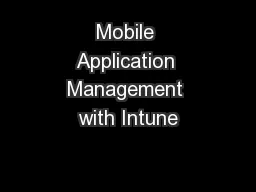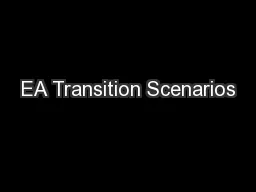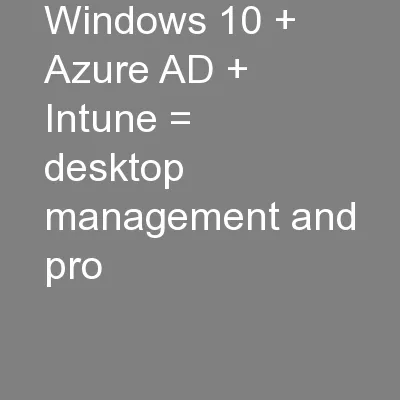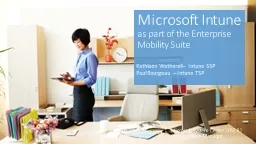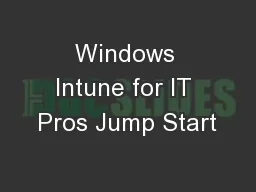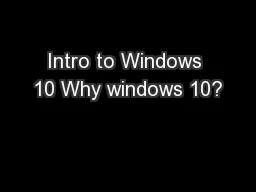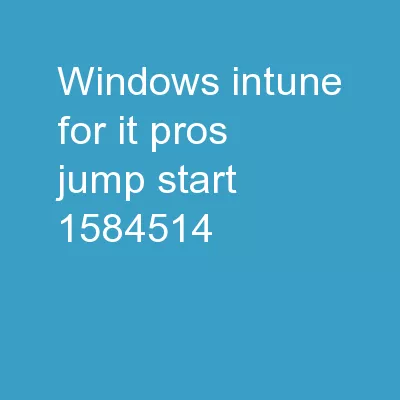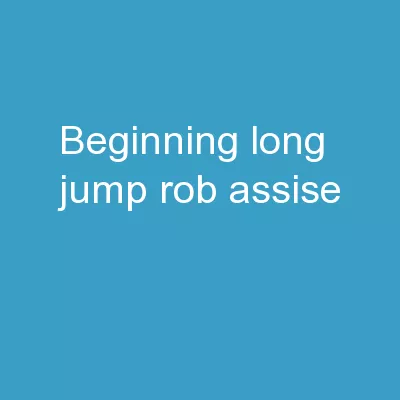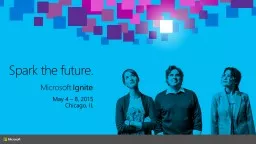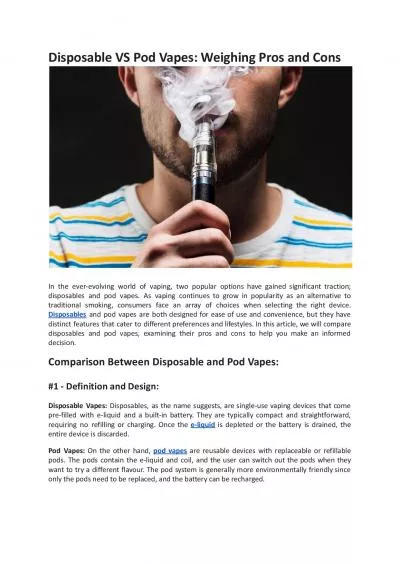PPT-Windows Intune for IT Pros Jump Start
Author : phoebe-click | Published Date : 2018-11-21
M09 Setting Up amp Configuring Unified Infrastructure MDM Setup David Tesar Richard Harrison First Half Second Half 01 Big Picture with Windows Intune 07
Presentation Embed Code
Download Presentation
Download Presentation The PPT/PDF document "Windows Intune for IT Pros Jump Start" is the property of its rightful owner. Permission is granted to download and print the materials on this website for personal, non-commercial use only, and to display it on your personal computer provided you do not modify the materials and that you retain all copyright notices contained in the materials. By downloading content from our website, you accept the terms of this agreement.
Windows Intune for IT Pros Jump Start: Transcript
Download Rules Of Document
"Windows Intune for IT Pros Jump Start"The content belongs to its owner. You may download and print it for personal use, without modification, and keep all copyright notices. By downloading, you agree to these terms.
Related Documents