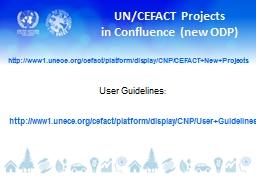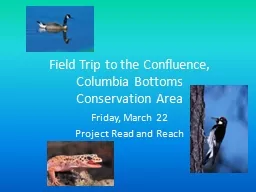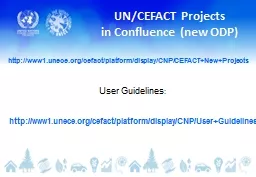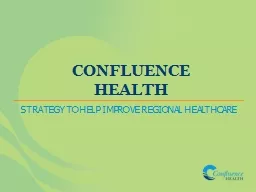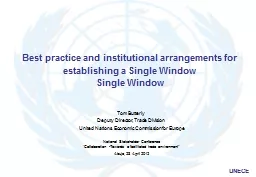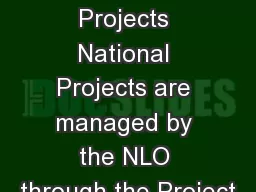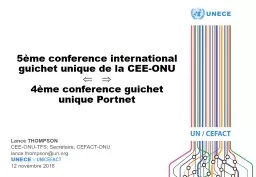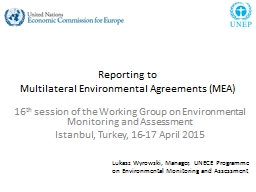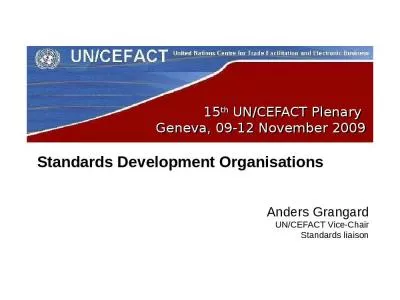PPT-UN/CEFACT Projects in Confluence (new ODP)
Author : rodriguez | Published Date : 2024-02-02
httpwww1uneceorgcefactplatformdisplayCNPCEFACTNewProjects User Guidelines httpwww1uneceorgcefactplatformdisplayCNPUserGuidelines Creation of new projects After
Presentation Embed Code
Download Presentation
Download Presentation The PPT/PDF document "UN/CEFACT Projects in Confluence (new OD..." is the property of its rightful owner. Permission is granted to download and print the materials on this website for personal, non-commercial use only, and to display it on your personal computer provided you do not modify the materials and that you retain all copyright notices contained in the materials. By downloading content from our website, you accept the terms of this agreement.
UN/CEFACT Projects in Confluence (new ODP): Transcript
Download Rules Of Document
"UN/CEFACT Projects in Confluence (new ODP)"The content belongs to its owner. You may download and print it for personal use, without modification, and keep all copyright notices. By downloading, you agree to these terms.
Related Documents