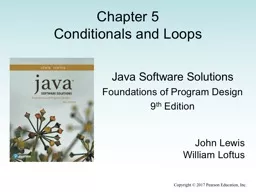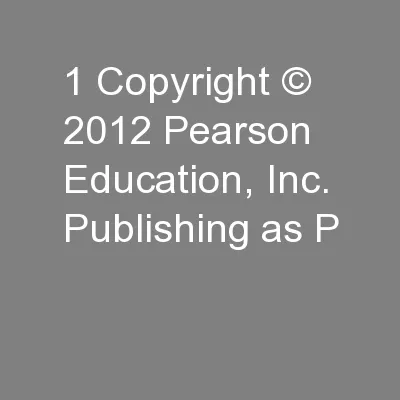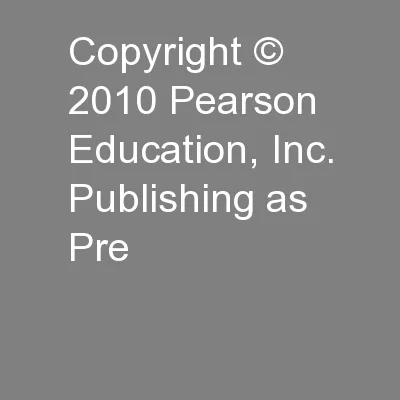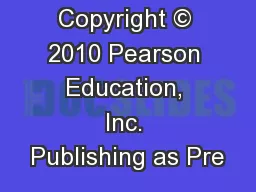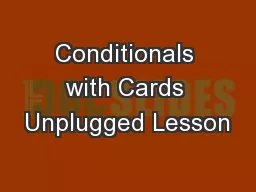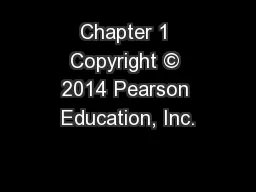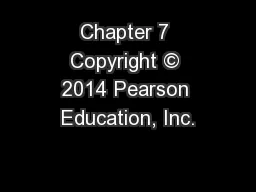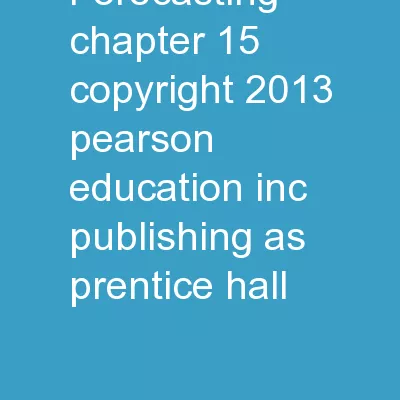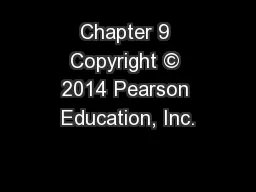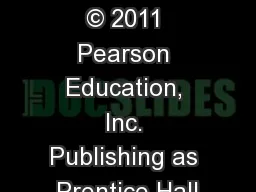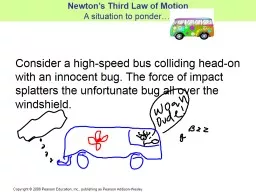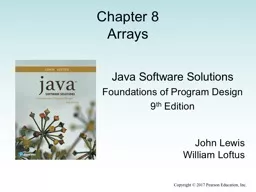PPT-Copyright © 2017 Pearson Education, Inc. Chapter 5 Conditionals and Loops
Author : tawny-fly | Published Date : 2019-11-02
Copyright 2017 Pearson Education Inc Chapter 5 Conditionals and Loops Java Software Solutions Foundations of Program Design 9 th Edition John Lewis William Loftus
Presentation Embed Code
Download Presentation
Download Presentation The PPT/PDF document "Copyright © 2017 Pearson Education, Inc..." is the property of its rightful owner. Permission is granted to download and print the materials on this website for personal, non-commercial use only, and to display it on your personal computer provided you do not modify the materials and that you retain all copyright notices contained in the materials. By downloading content from our website, you accept the terms of this agreement.
Copyright © 2017 Pearson Education, Inc. Chapter 5 Conditionals and Loops: Transcript
Download Rules Of Document
"Copyright © 2017 Pearson Education, Inc. Chapter 5 Conditionals and Loops"The content belongs to its owner. You may download and print it for personal use, without modification, and keep all copyright notices. By downloading, you agree to these terms.
Related Documents