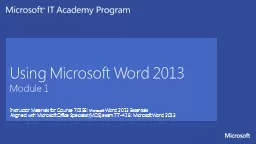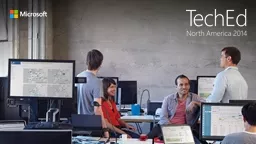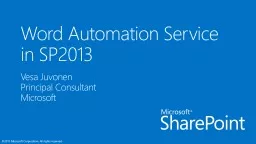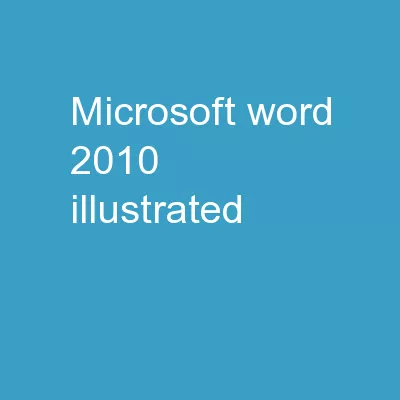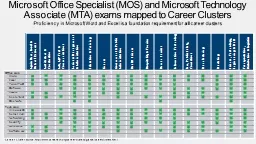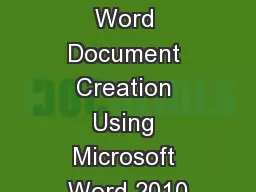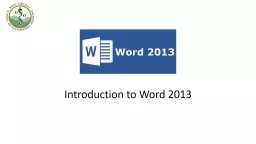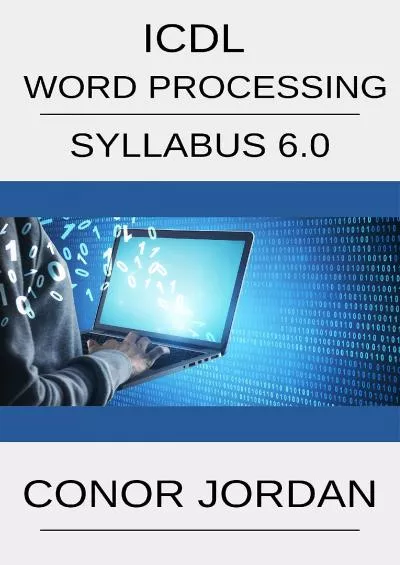PPT-Using Microsoft Word 2013
Author : trish-goza | Published Date : 2018-03-20
Module 1 Instructor Materials for Course 70158 Microsoft Word 2013 Essentials Aligned with Microsoft Office Specialist MOS exam 77418 M icrosoft Word 2013 Lesson
Presentation Embed Code
Download Presentation
Download Presentation The PPT/PDF document "Using Microsoft Word 2013" is the property of its rightful owner. Permission is granted to download and print the materials on this website for personal, non-commercial use only, and to display it on your personal computer provided you do not modify the materials and that you retain all copyright notices contained in the materials. By downloading content from our website, you accept the terms of this agreement.
Using Microsoft Word 2013: Transcript
Download Rules Of Document
"Using Microsoft Word 2013"The content belongs to its owner. You may download and print it for personal use, without modification, and keep all copyright notices. By downloading, you agree to these terms.
Related Documents