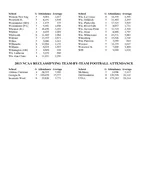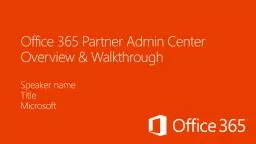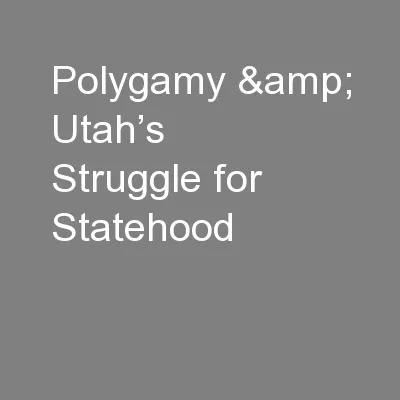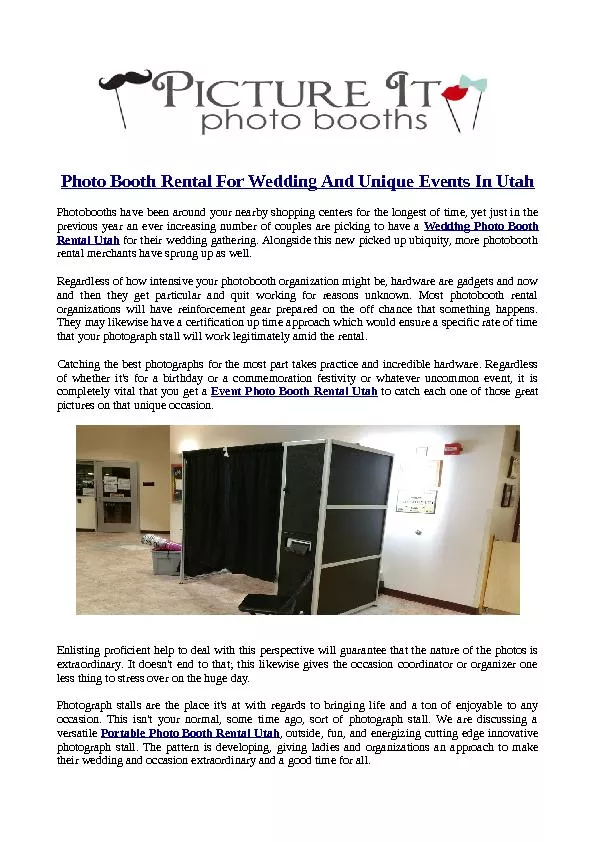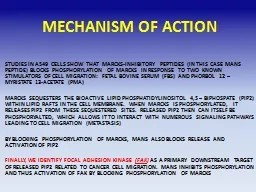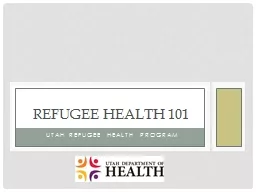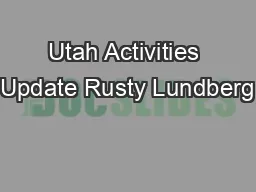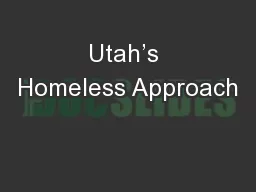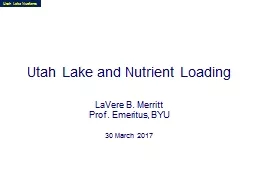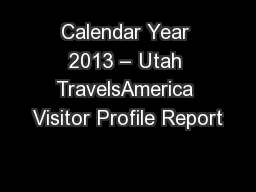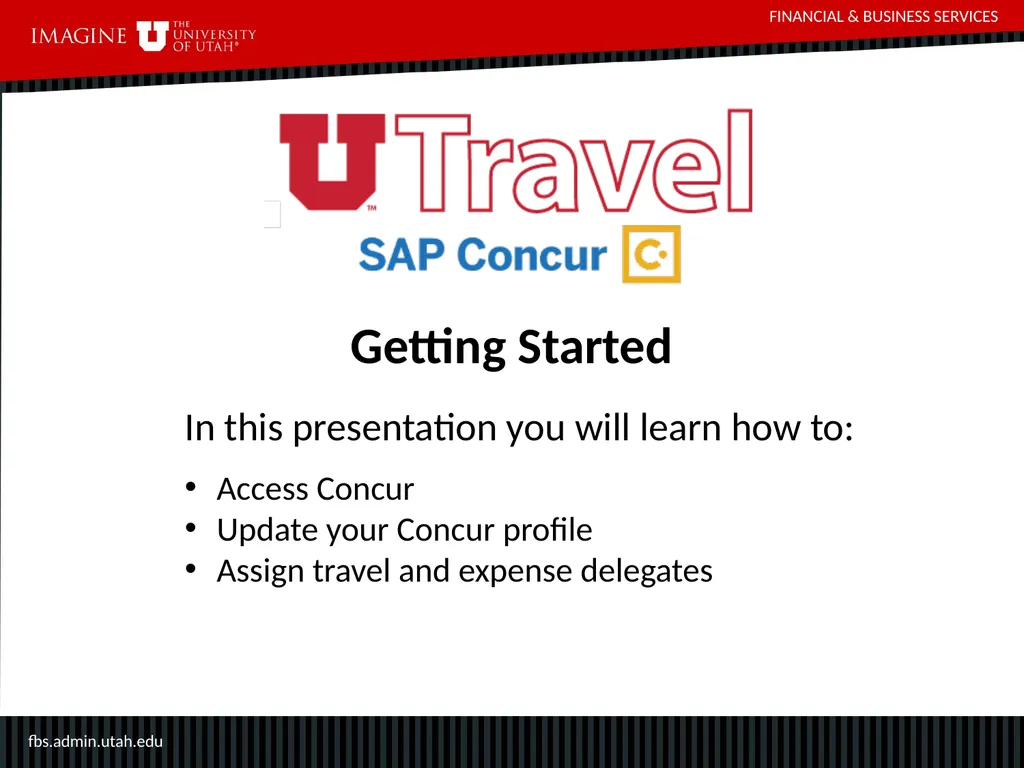
Author : pamella-moone | Published Date : 2025-05-19
Description: FINANCIAL BUSINESS SERVICES fbs.admin.utah.edu Getting Started In this presentation you will learn how to: Access Concur Update your Concur profile Assign travel and expense delegates FINANCIAL BUSINESS SERVICES fbs.admin.utah.eduDownload Presentation The PPT/PDF document "" is the property of its rightful owner. Permission is granted to download and print the materials on this website for personal, non-commercial use only, and to display it on your personal computer provided you do not modify the materials and that you retain all copyright notices contained in the materials. By downloading content from our website, you accept the terms of this agreement.
Here is the link to download the presentation.
"FINANCIAL & BUSINESS SERVICES fbs.admin.utah.edu"The content belongs to its owner. You may download and print it for personal use, without modification, and keep all copyright notices. By downloading, you agree to these terms.