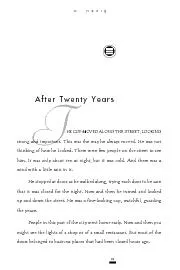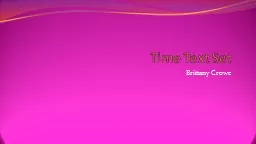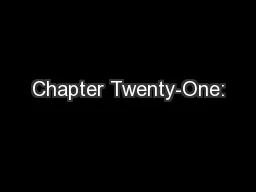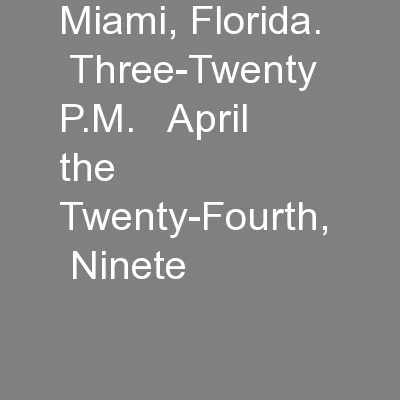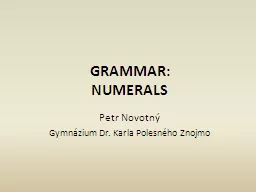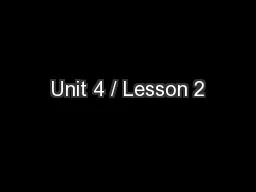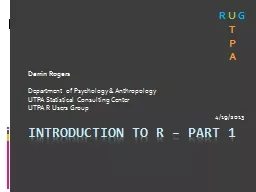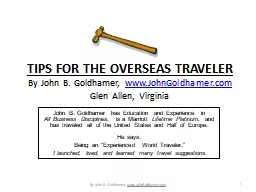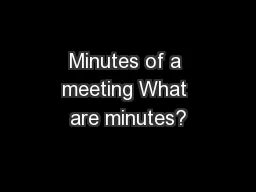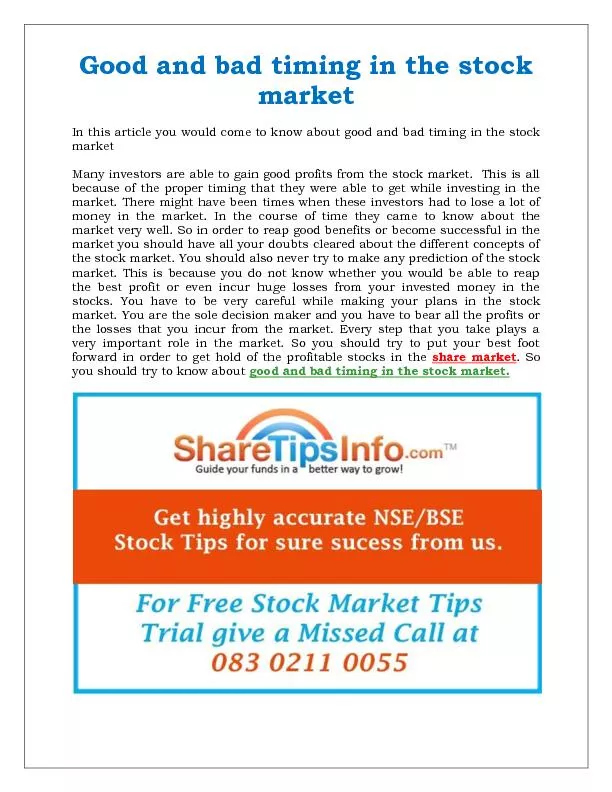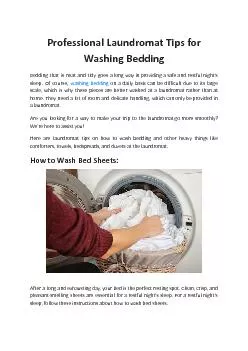PPT-Twenty Tips in 50 Minutes
Author : yoshiko-marsland | Published Date : 2019-12-21
Twenty Tips in 50 Minutes Pam Skittino Deerfield Public Library Deerfield IL pskittinodeerfieldlibraryorg The slides and a Word document with more description and
Presentation Embed Code
Download Presentation
Download Presentation The PPT/PDF document "Twenty Tips in 50 Minutes" is the property of its rightful owner. Permission is granted to download and print the materials on this website for personal, non-commercial use only, and to display it on your personal computer provided you do not modify the materials and that you retain all copyright notices contained in the materials. By downloading content from our website, you accept the terms of this agreement.
Twenty Tips in 50 Minutes: Transcript
Download Rules Of Document
"Twenty Tips in 50 Minutes"The content belongs to its owner. You may download and print it for personal use, without modification, and keep all copyright notices. By downloading, you agree to these terms.
Related Documents