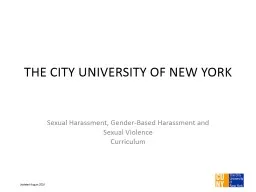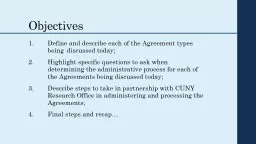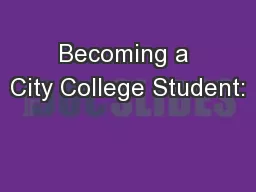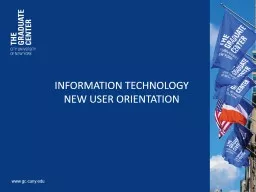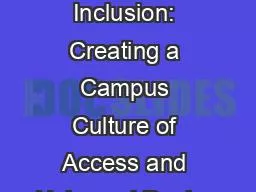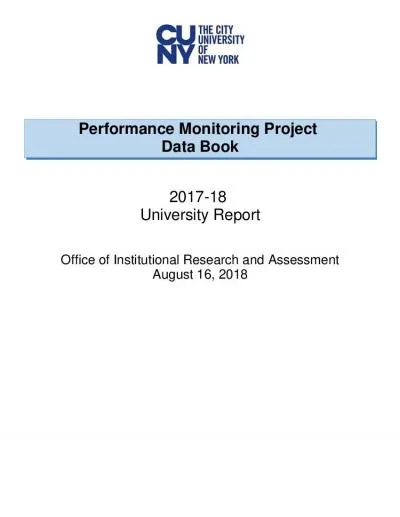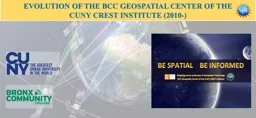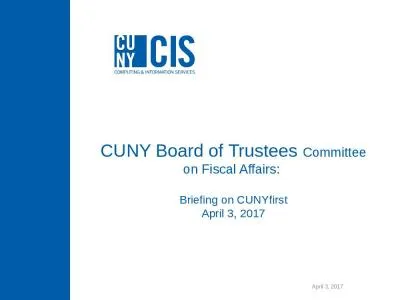PPT-www.gc.cuny.edu INFORMATION TECHNOLOGY
Author : agentfor | Published Date : 2020-08-28
NEW USER ORIENTATION Table of Contents GC Network Account Manage GC Network Password GC Network Account Setup GC Network Account Setup Contd Email Account Faculty
Presentation Embed Code
Download Presentation
Download Presentation The PPT/PDF document "www.gc.cuny.edu INFORMATION TECHNOLOGY" is the property of its rightful owner. Permission is granted to download and print the materials on this website for personal, non-commercial use only, and to display it on your personal computer provided you do not modify the materials and that you retain all copyright notices contained in the materials. By downloading content from our website, you accept the terms of this agreement.
www.gc.cuny.edu INFORMATION TECHNOLOGY: Transcript
NEW USER ORIENTATION Table of Contents GC Network Account Manage GC Network Password GC Network Account Setup GC Network Account Setup Contd Email Account Faculty amp Staff Email Accounts. Image from http://www.eng.nus.edu.sg/mpelimtt/Karman1.JPG http://www.eng.nus.edu.sg/mpelimtt/collision.mpg http://www.eng.nus.edu.sg/mpelimtt/leapfrog.mpg http://www.eng.nus.edu.sg/mpelimtt/collid998. 18 -> 21. Aleph v21 Upgrade Phase 1- 3. Create v21 Environments. . U-Tree. STAGE. . Aleph . 21 . . PROD . Aleph . 18 . Config. / . DB. TEST. . Aleph . 21 . PROD . Aleph . 21 . Phase 2: . July 10 -25, 2014. Sexual Harassment, Gender-Based Harassment and . Sexual Violence. Curriculum. 1. Updated . August . 2016. Sexual Harassment:. Policies, Prevention And Resources. What are sexual harassment, gender-based harassment, sexual violence, dating/intimate partner/domestic violence, and stalking?. 2. Highlight specific questions to ask when determining the administrative process for each of the Agreements being discussed today;. 3. Describe steps to take in partnership with CUNY Research Office in administering and processing the Agreements;. Sponsored Research Compliance Administrator. What . is Collaboration. ?. The . process of working together, especially on . a joint . intellectual . effort.. What is a Research Agreement?. A negotiated . February 28 2014 . School of Professional Studies. Thanks to Christopher Leydon and SPS. The CUNY Assistive Technology team. . CATSweb.edu. What are the issues as we understand them?. Video and audio content is not always accessible to SWD. CLIP. Diana Berkowitz, Director. CLIP is for entering freshmen who have. already been admitted to . any CUNY college and . who . need to raise their academic . English . language proficiency before . Managing . the business of being a student at . CCNY. Presented by: Dominic Stellini, Director of the New Student Experience Center. Our goal for this session:. There are at least three parts of being a college student:. What We Know About Transfer Students At CUNY BTAG meeting JANUARY 14, 2019 Presentation outline 1. Transfer pathways 2. Intent to transfer 3. Post-transfer outcomes 4. Future research 1 Since 2001, freshman baccalaureate cohorts have been flat or decreasing, while transfer cohorts grew. NEW USER . ORIENTATION. Table of Contents. GC Network Account. Manage GC Network . Password. GC Network Account Set-up. GC Network Account Set-up Cont’d. Email Account. Faculty & Staff Email Accounts. . Antonia Levy & Christopher Leydon. AHEAD Conference 2018. Outline. Presentation on our experiences. Interactive group activity. Conclusions. Context: CUNY and CUNY SPS. CUNY School of Professional Studies (SPS) is a young and growing institution . Data Book2017-18 University ReportOffice of Institutional Research and AssessmentAugust 16 2018The University Performance Monitoring Project PMP Data Book is designed to track progress on goals articu CUNY CREST INSTITUTE (2010-). Growth of the BCC Geospatial Center of the CUNY CREST Institute throughout the years. In 2001, a proposal led by the City College of New York was submitted to the NOAA-CREST program for funding. Bronx Community College was one of the partners on the proposal, which was funded by NOAA. . Committee on Fiscal Affairs: . Briefing . on . CUNYfirst. April 3, 2017. April 3, 2017. CUNYfirst: the replacement of aging, fragmented legacy systems into a single integrated platform. April 3, 2017.
Download Document
Here is the link to download the presentation.
"www.gc.cuny.edu INFORMATION TECHNOLOGY"The content belongs to its owner. You may download and print it for personal use, without modification, and keep all copyright notices. By downloading, you agree to these terms.
Related Documents