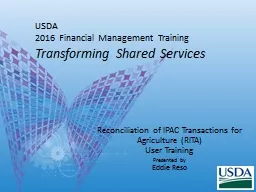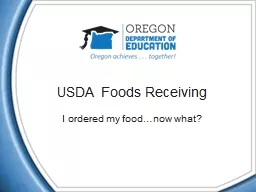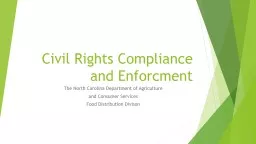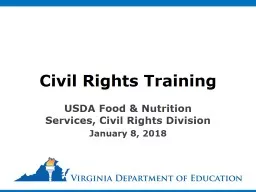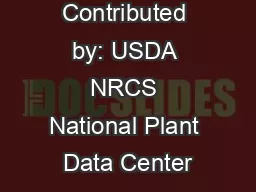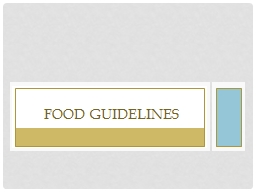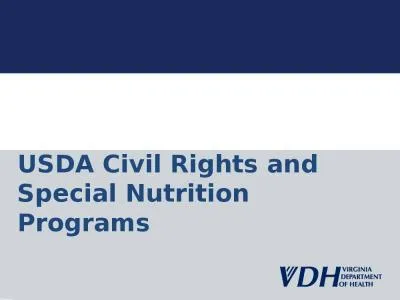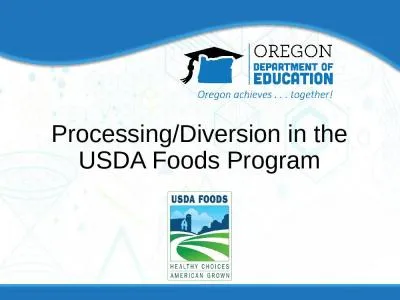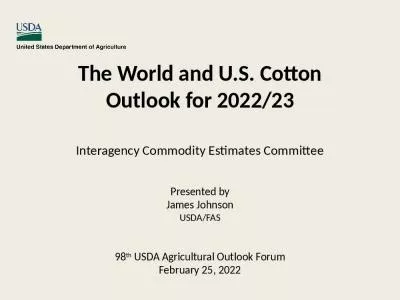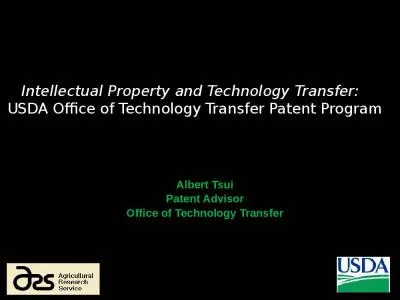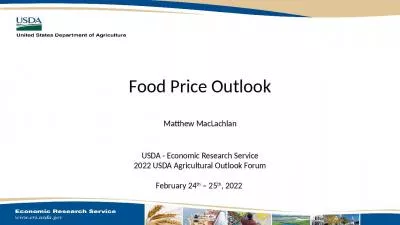PPT-USDA 2016 Financial Management Training
Author : alida-meadow | Published Date : 2018-09-30
Transforming Shared Services Reconciliation of IPAC Transactions for Agriculture RITA User Training Presented by Eddie Reso Overview RITA Login eAuthentication
Presentation Embed Code
Download Presentation
Download Presentation The PPT/PDF document "USDA 2016 Financial Management Training" is the property of its rightful owner. Permission is granted to download and print the materials on this website for personal, non-commercial use only, and to display it on your personal computer provided you do not modify the materials and that you retain all copyright notices contained in the materials. By downloading content from our website, you accept the terms of this agreement.
USDA 2016 Financial Management Training: Transcript
Download Rules Of Document
"USDA 2016 Financial Management Training"The content belongs to its owner. You may download and print it for personal use, without modification, and keep all copyright notices. By downloading, you agree to these terms.
Related Documents