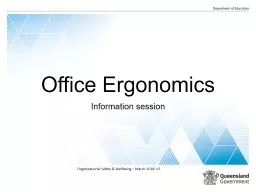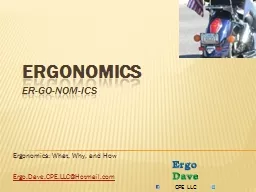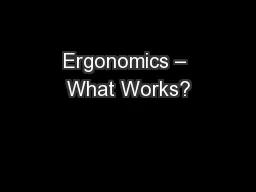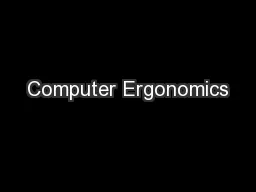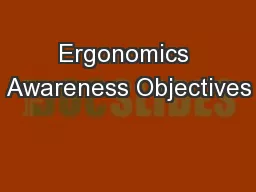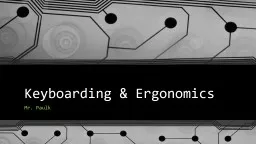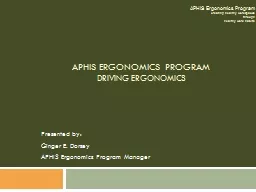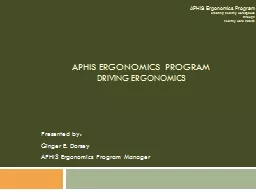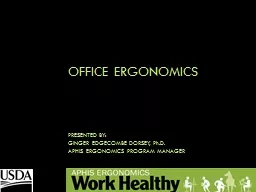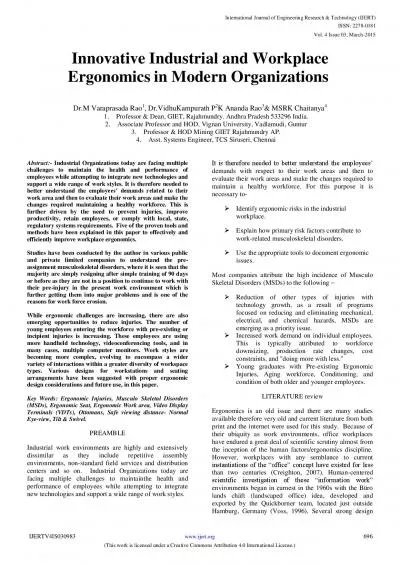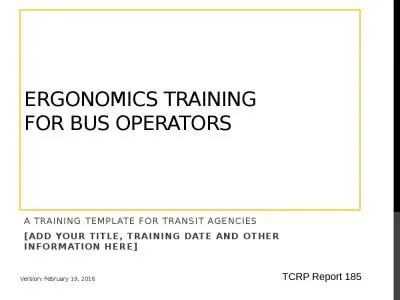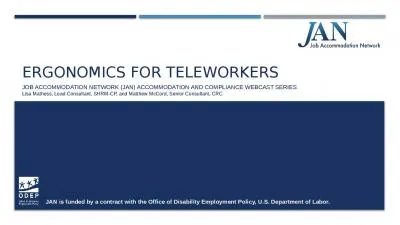PPT-Office Ergonomics Information session
Author : calandra-battersby | Published Date : 2019-01-24
Organisational Safety amp Wellbeing March 2018 V2 Aims of session Identify ergonomics risk factors in the office that can cause musculoskeletal disorders Provide
Presentation Embed Code
Download Presentation
Download Presentation The PPT/PDF document "Office Ergonomics Information session" is the property of its rightful owner. Permission is granted to download and print the materials on this website for personal, non-commercial use only, and to display it on your personal computer provided you do not modify the materials and that you retain all copyright notices contained in the materials. By downloading content from our website, you accept the terms of this agreement.
Office Ergonomics Information session: Transcript
Download Rules Of Document
"Office Ergonomics Information session"The content belongs to its owner. You may download and print it for personal use, without modification, and keep all copyright notices. By downloading, you agree to these terms.
Related Documents