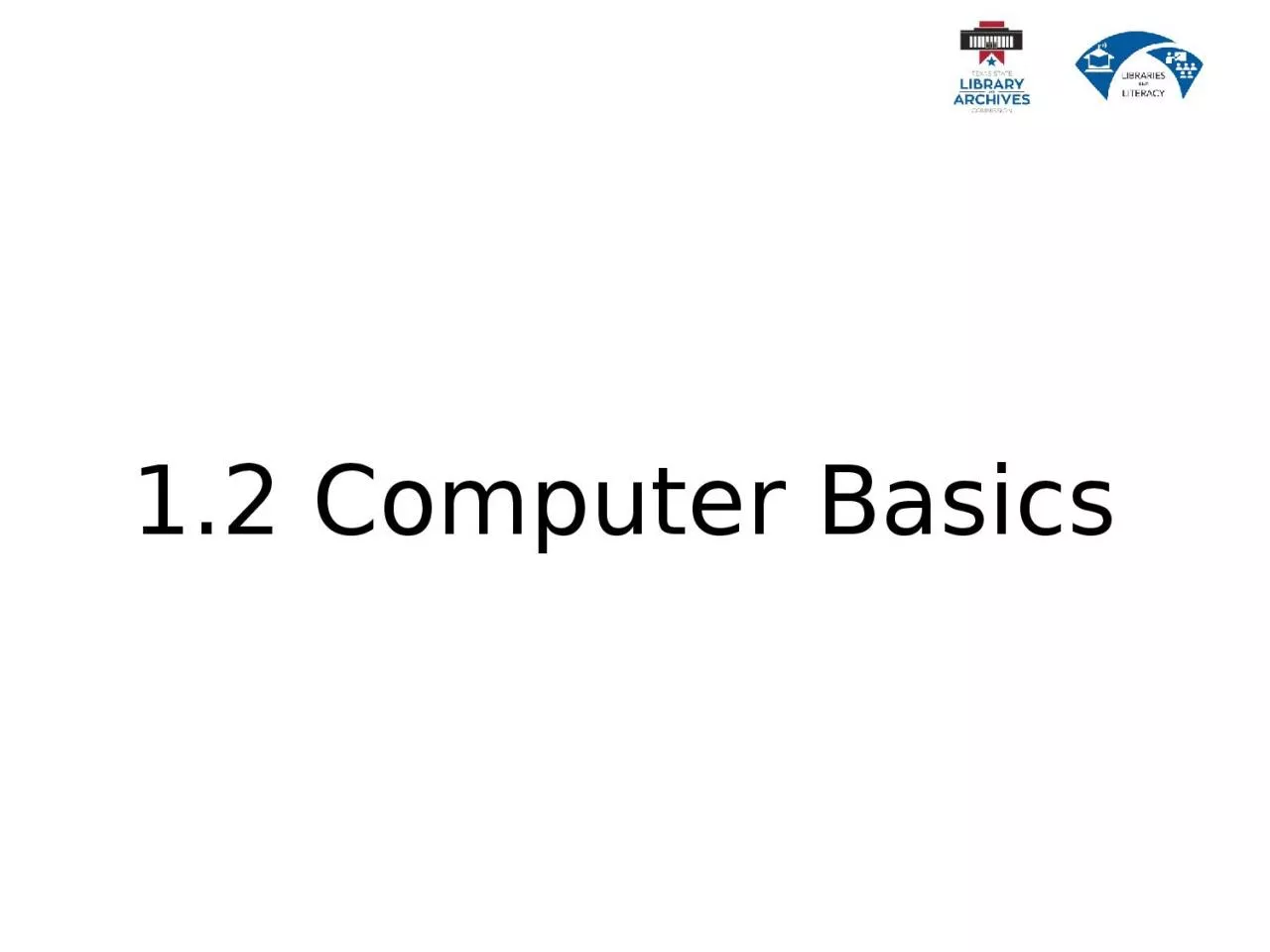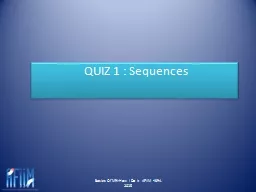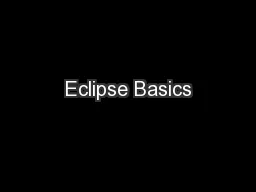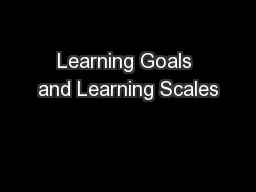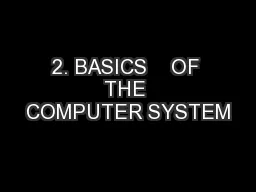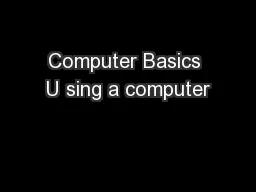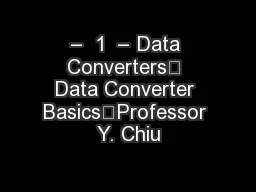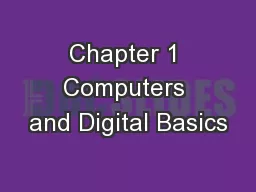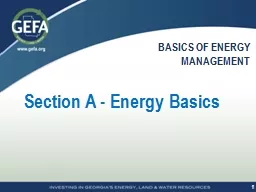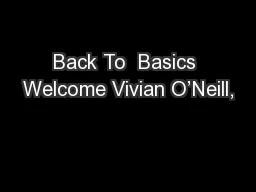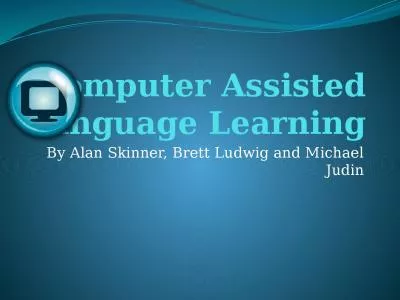PPT-1.2 Computer Basics Learning Goals
Author : carny | Published Date : 2023-11-12
Describe why computers are important Explain how computers work Explain the difference between computer hardware and computer software Describe what an operating
Presentation Embed Code
Download Presentation
Download Presentation The PPT/PDF document "1.2 Computer Basics Learning Goals" is the property of its rightful owner. Permission is granted to download and print the materials on this website for personal, non-commercial use only, and to display it on your personal computer provided you do not modify the materials and that you retain all copyright notices contained in the materials. By downloading content from our website, you accept the terms of this agreement.
1.2 Computer Basics Learning Goals: Transcript
Download Rules Of Document
"1.2 Computer Basics Learning Goals"The content belongs to its owner. You may download and print it for personal use, without modification, and keep all copyright notices. By downloading, you agree to these terms.
Related Documents