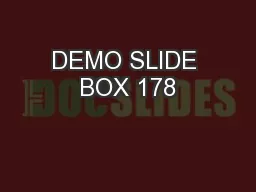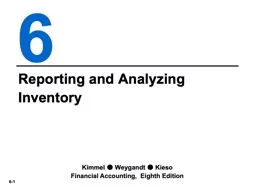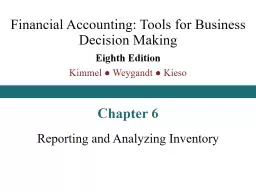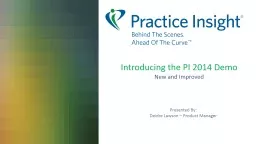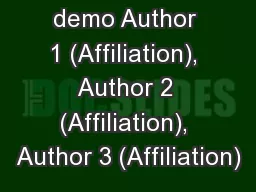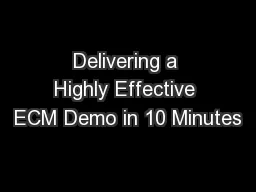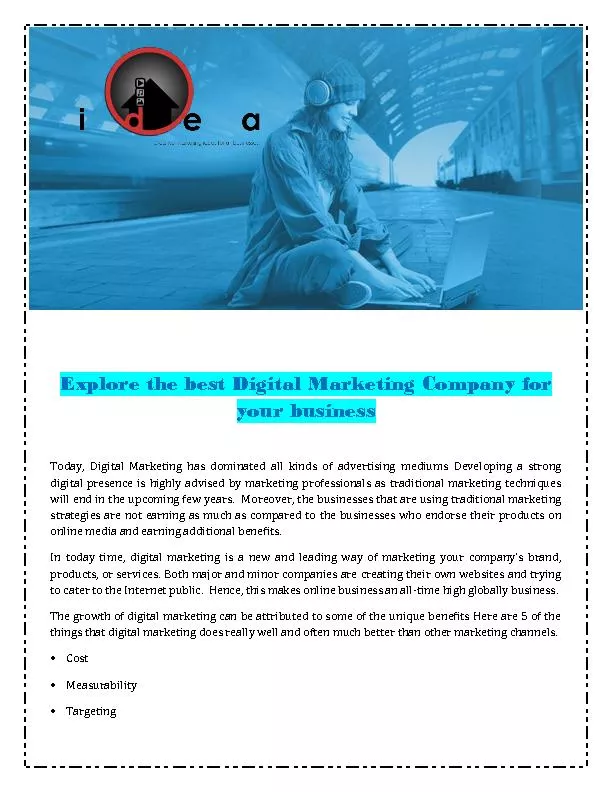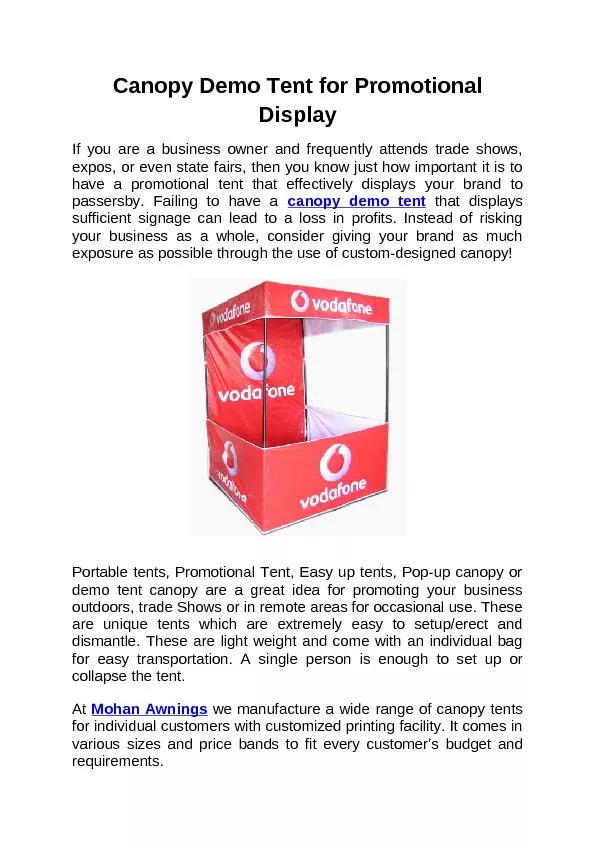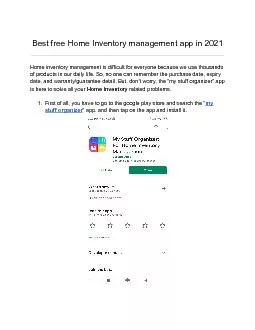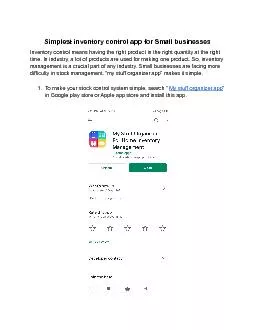PPT-Digital Products Demo My Digital Products and My Company Inventory
Author : celsa-spraggs | Published Date : 2018-02-21
Leadership Central August 2017 APICS Digital Products Overview My Digital Products MDP This is a library where a customer can access all digital products that have
Presentation Embed Code
Download Presentation
Download Presentation The PPT/PDF document "Digital Products Demo My Digital Product..." is the property of its rightful owner. Permission is granted to download and print the materials on this website for personal, non-commercial use only, and to display it on your personal computer provided you do not modify the materials and that you retain all copyright notices contained in the materials. By downloading content from our website, you accept the terms of this agreement.
Digital Products Demo My Digital Products and My Company Inventory: Transcript
Download Rules Of Document
"Digital Products Demo My Digital Products and My Company Inventory"The content belongs to its owner. You may download and print it for personal use, without modification, and keep all copyright notices. By downloading, you agree to these terms.
Related Documents