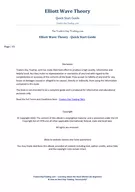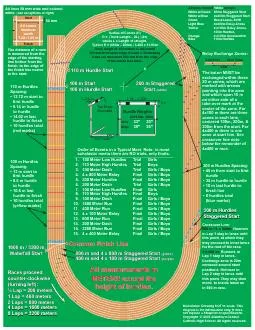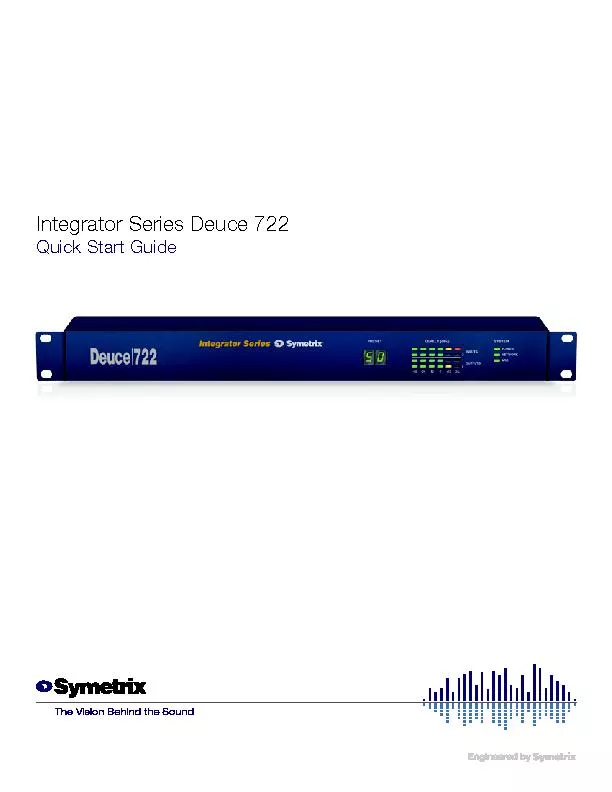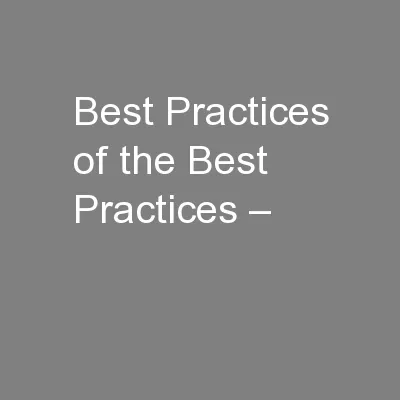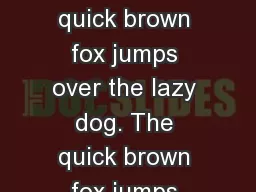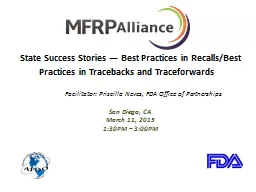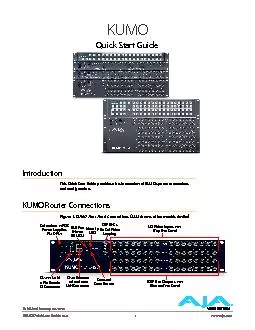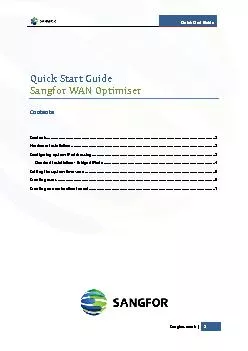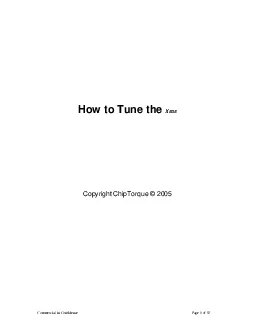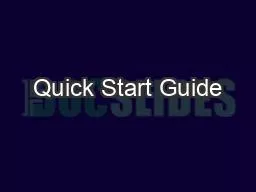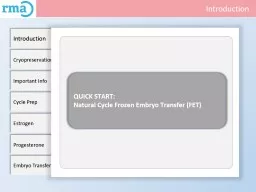PPT-An Introduction/Quick-Start, with ‘Best Practices’ Recommendations
Author : ellena-manuel | Published Date : 2019-02-06
ProConcrete SS7 Concrete Drawing Production Outline Part 1 ProStructures SS7 Drawing Production Theory 4 min Part 2 Dynamic Views Workflow 11 min Part
Presentation Embed Code
Download Presentation
Download Presentation The PPT/PDF document "An Introduction/Quick-Start, with ‘Bes..." is the property of its rightful owner. Permission is granted to download and print the materials on this website for personal, non-commercial use only, and to display it on your personal computer provided you do not modify the materials and that you retain all copyright notices contained in the materials. By downloading content from our website, you accept the terms of this agreement.
An Introduction/Quick-Start, with ‘Best Practices’ Recommendations: Transcript
Download Rules Of Document
"An Introduction/Quick-Start, with ‘Best Practices’ Recommendations"The content belongs to its owner. You may download and print it for personal use, without modification, and keep all copyright notices. By downloading, you agree to these terms.
Related Documents