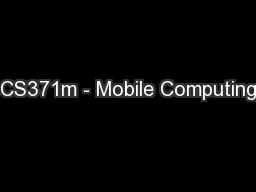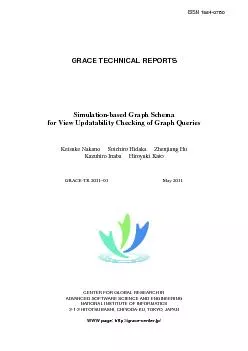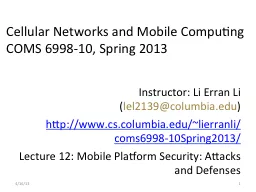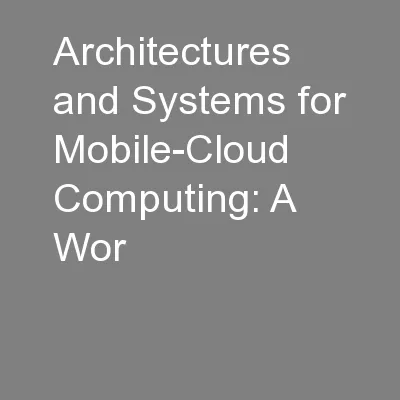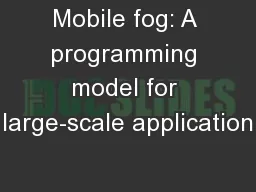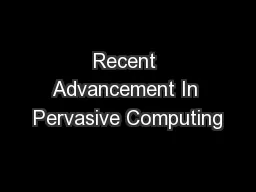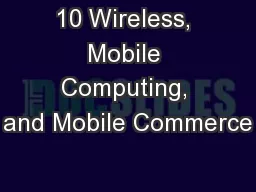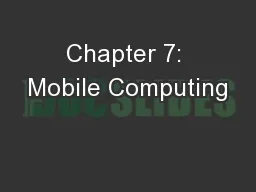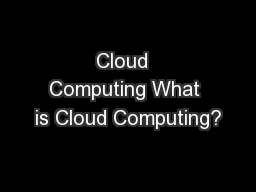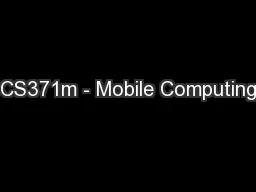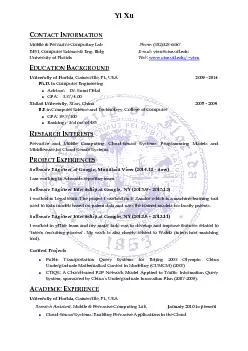PPT-CS371m - Mobile Computing
Author : ellena-manuel | Published Date : 2018-11-10
More UI Navigation Fragments and App Action Bars Effective Android navigation 2 Clicker Question Have you heard of the terms Back and Up in the context of Android
Presentation Embed Code
Download Presentation
Download Presentation The PPT/PDF document "CS371m - Mobile Computing" is the property of its rightful owner. Permission is granted to download and print the materials on this website for personal, non-commercial use only, and to display it on your personal computer provided you do not modify the materials and that you retain all copyright notices contained in the materials. By downloading content from our website, you accept the terms of this agreement.
CS371m - Mobile Computing: Transcript
Download Rules Of Document
"CS371m - Mobile Computing"The content belongs to its owner. You may download and print it for personal use, without modification, and keep all copyright notices. By downloading, you agree to these terms.
Related Documents