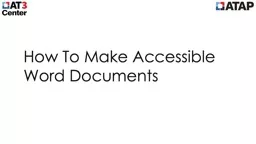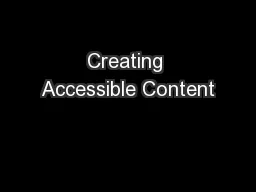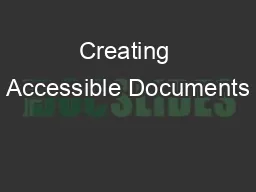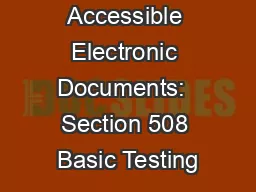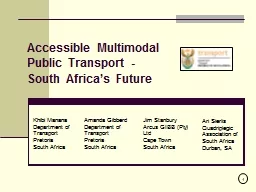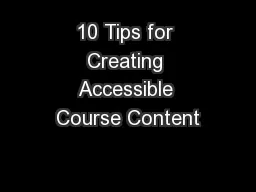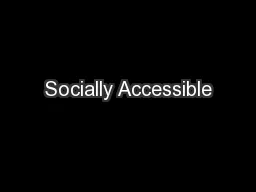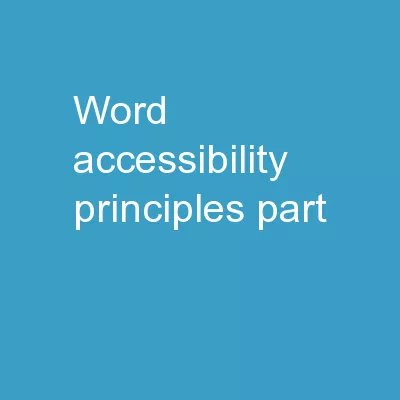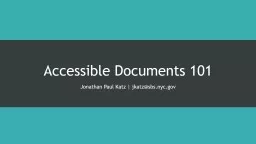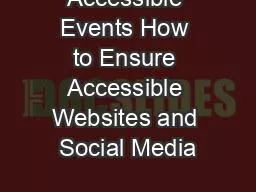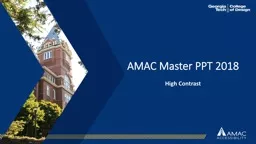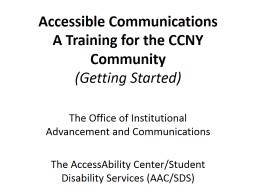PPT-How To Make Accessible Word Documents
Author : faustina-dinatale | Published Date : 2019-12-02
How To Make Accessible Word Documents Heading structure by the use of styles List structure Alternative text Data table basic Appropriate link text What makes an
Presentation Embed Code
Download Presentation
Download Presentation The PPT/PDF document "How To Make Accessible Word Documents" is the property of its rightful owner. Permission is granted to download and print the materials on this website for personal, non-commercial use only, and to display it on your personal computer provided you do not modify the materials and that you retain all copyright notices contained in the materials. By downloading content from our website, you accept the terms of this agreement.
How To Make Accessible Word Documents: Transcript
Download Rules Of Document
"How To Make Accessible Word Documents"The content belongs to its owner. You may download and print it for personal use, without modification, and keep all copyright notices. By downloading, you agree to these terms.
Related Documents