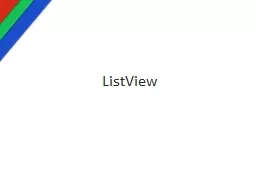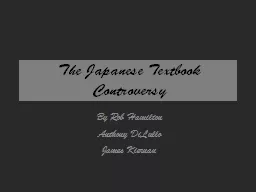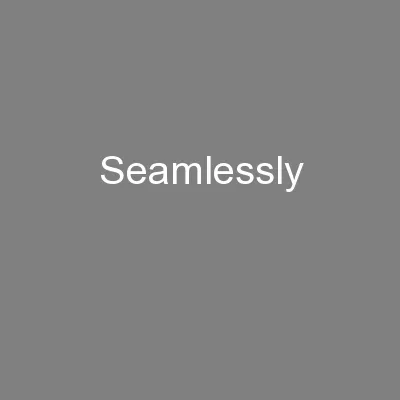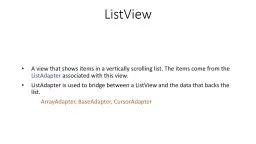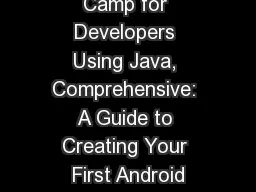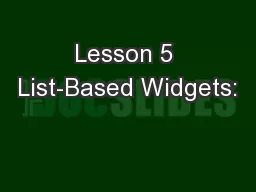PPT-ListView
Author : giovanna-bartolotta | Published Date : 2017-07-22
What is a list view A ViewGroup that displays scrollable items 3 Parts of a ListView The ListView itself aka a ViewGroup List items Each rowitem in the list
Presentation Embed Code
Download Presentation
Download Presentation The PPT/PDF document "ListView" is the property of its rightful owner. Permission is granted to download and print the materials on this website for personal, non-commercial use only, and to display it on your personal computer provided you do not modify the materials and that you retain all copyright notices contained in the materials. By downloading content from our website, you accept the terms of this agreement.
ListView: Transcript
What is a list view A ViewGroup that displays scrollable items 3 Parts of a ListView The ListView itself aka a ViewGroup List items Each rowitem in the list Each item is a layout consisting of a View or . Developer’s Guide to Windows 10. Andy Wigley Shen Chauhan. @. andy_Wigley. @. shenchauhan. Agenda. Data binding basics. Compiled . binding. Data binding basics. Literal Data. You could hard code everything, but…. By Rob Hamilton. Anthony . DiLullo. James Kiernan. Who’s . Involved?. Where the screening started.. The current textbook authorization system began in 1947 under the direction of the U.S.-led Supreme Commander, Allied Powers (SCAP) authority during Japan's post-World War II occupation. . interacting . with . web . and l. ocal data. Manav Mishra. Principal Group Program Manager. Microsoft Corporation. PLAT-894T. Windows . 8 allows seamless access to . files wherever it lives – local. A view that shows items in a vertically scrolling list. The items come from the . ListAdapter. associated with this view.. ListAdapter. is used to bridge between a . ListView. and the data that backs the list.. Chapter . 5: . Investigate! Android Lists, Arrays, and Web Browsers. 1. Android Boot Camp for Developers Using Java, 2nd Ed.. Objectives. In this chapter, you learn to:. Create an Android project . using a list. Lists, Grids, and Scroll Views. Victor Matos. Cleveland State University. Portions of this page are reproduced from work created and . shared by Google. and used according to terms . described in the .
Download Document
Here is the link to download the presentation.
"ListView"The content belongs to its owner. You may download and print it for personal use, without modification, and keep all copyright notices. By downloading, you agree to these terms.
Related Documents