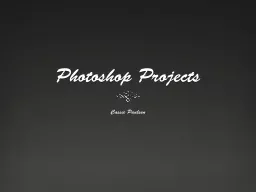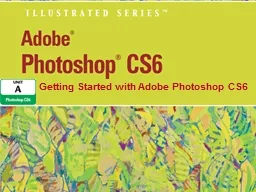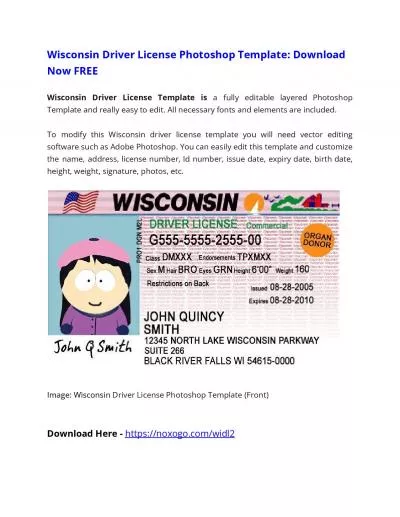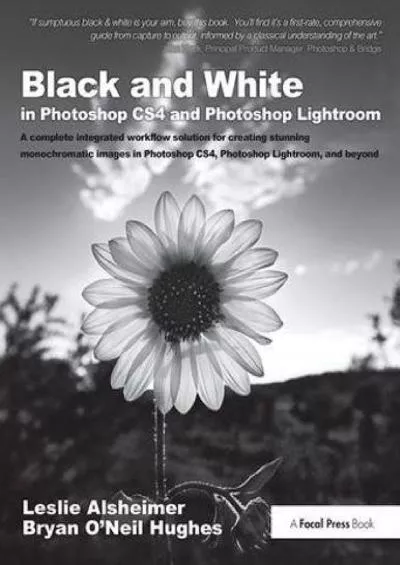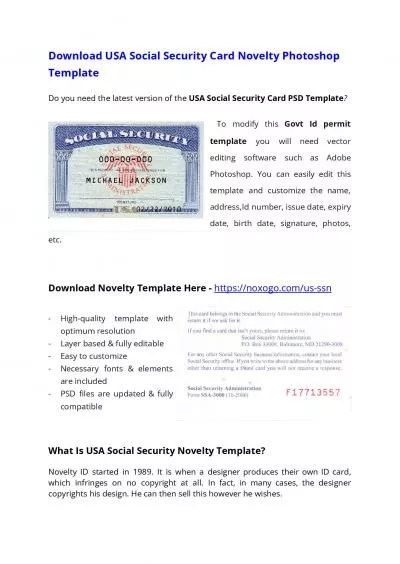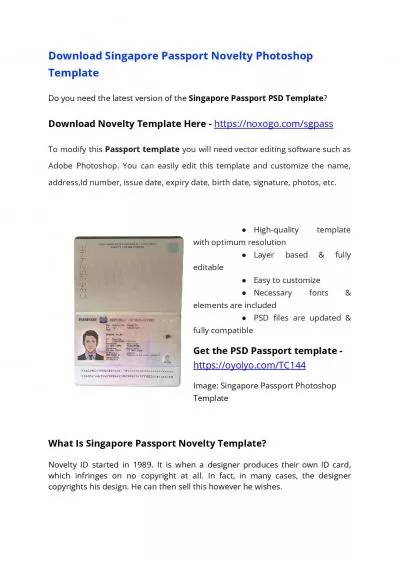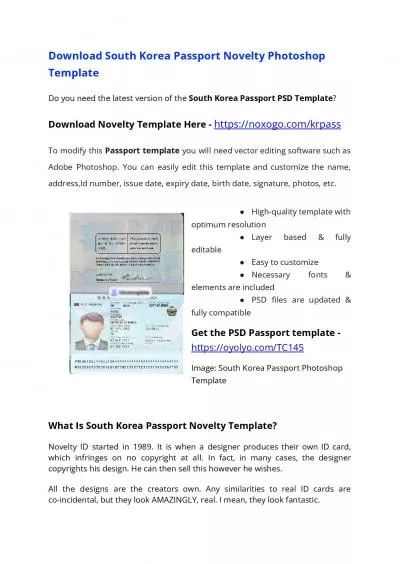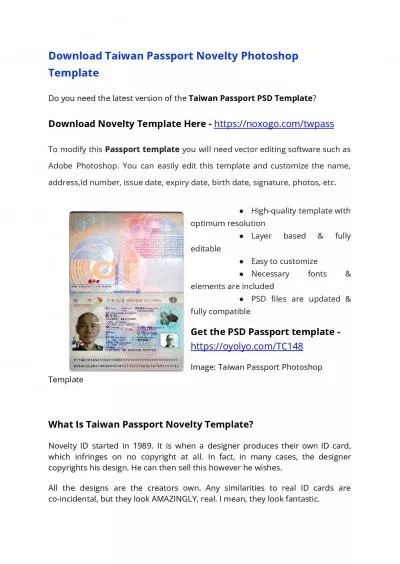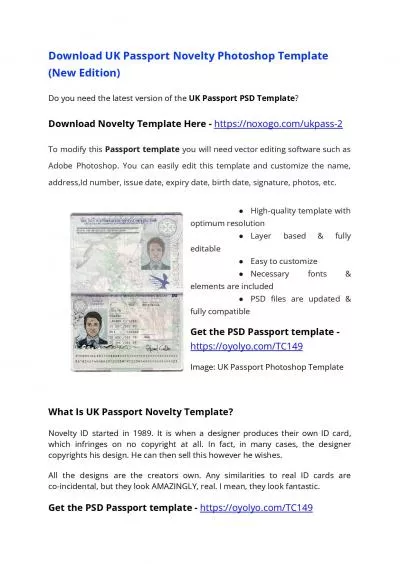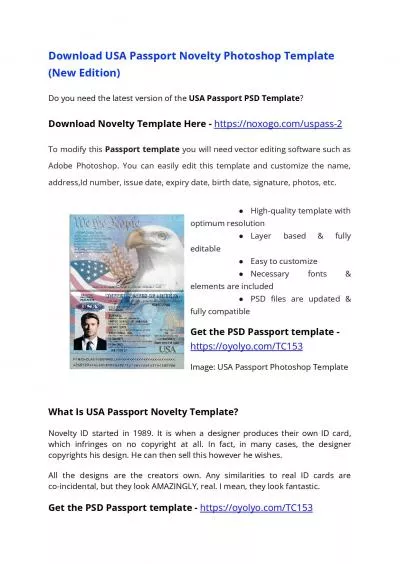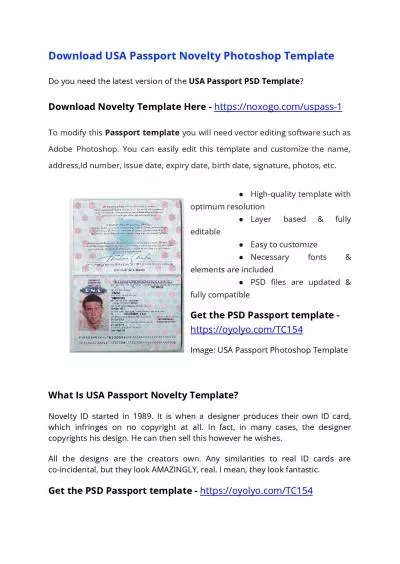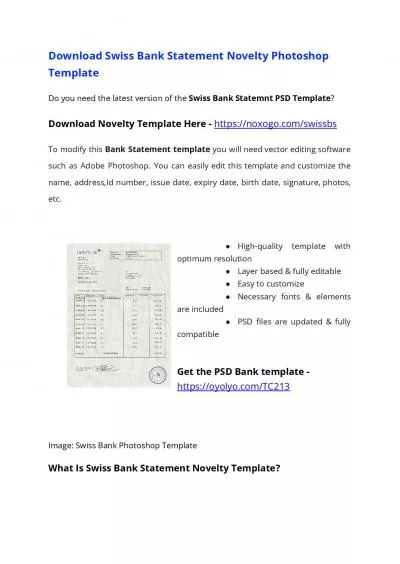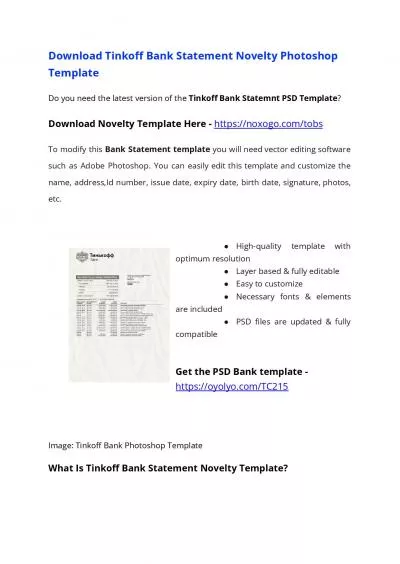PPT-Photoshop Projects
Author : jane-oiler | Published Date : 2016-02-24
Cassie Paulsen Atreyu I first found a picture of the band Atreyu I started by lightening the whole image using the dodge tool I then used the burn tool to darken
Presentation Embed Code
Download Presentation
Download Presentation The PPT/PDF document "Photoshop Projects" is the property of its rightful owner. Permission is granted to download and print the materials on this website for personal, non-commercial use only, and to display it on your personal computer provided you do not modify the materials and that you retain all copyright notices contained in the materials. By downloading content from our website, you accept the terms of this agreement.
Photoshop Projects: Transcript
Download Rules Of Document
"Photoshop Projects"The content belongs to its owner. You may download and print it for personal use, without modification, and keep all copyright notices. By downloading, you agree to these terms.
Related Documents