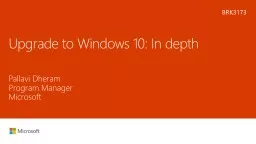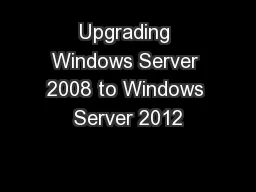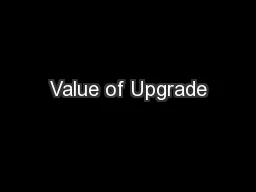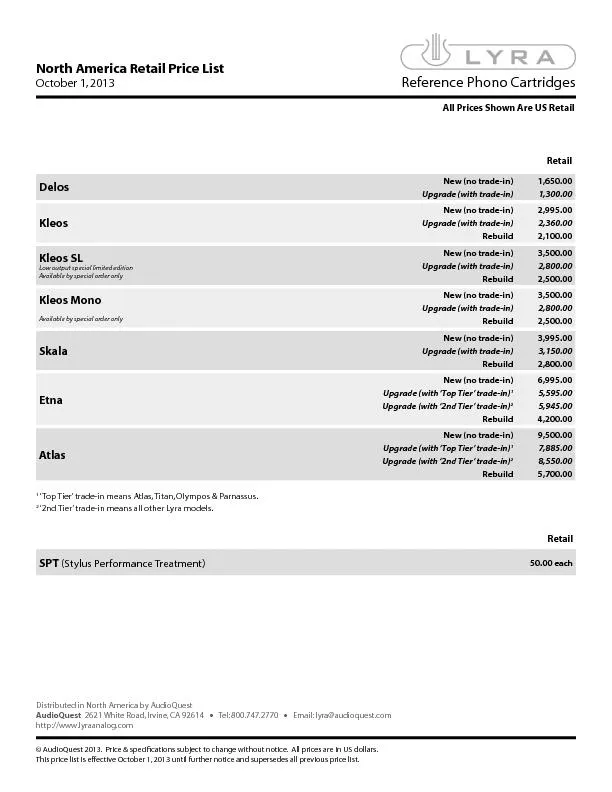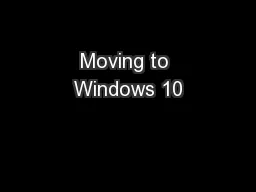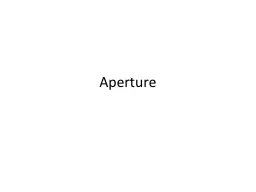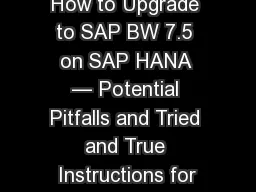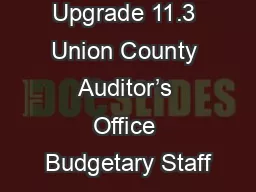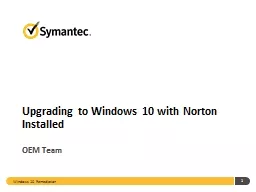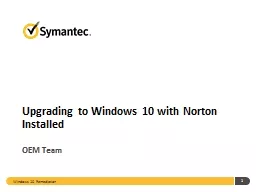PPT-Upgrade to Windows 10: In depth
Author : jane-oiler | Published Date : 2018-12-09
Pallavi Dheram Program Manager Microsoft BRK3173 Agenda Terminology Common deployment technologies How feature updates work Troubleshooting Whats new in the Anniversary
Presentation Embed Code
Download Presentation
Download Presentation The PPT/PDF document "Upgrade to Windows 10: In depth" is the property of its rightful owner. Permission is granted to download and print the materials on this website for personal, non-commercial use only, and to display it on your personal computer provided you do not modify the materials and that you retain all copyright notices contained in the materials. By downloading content from our website, you accept the terms of this agreement.
Upgrade to Windows 10: In depth: Transcript
Download Rules Of Document
"Upgrade to Windows 10: In depth"The content belongs to its owner. You may download and print it for personal use, without modification, and keep all copyright notices. By downloading, you agree to these terms.
Related Documents