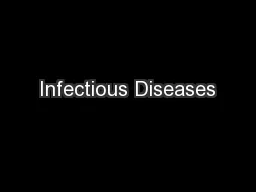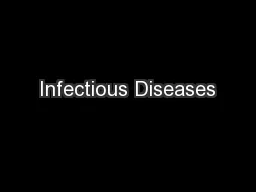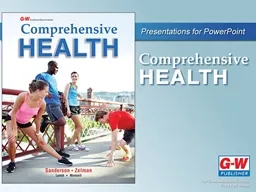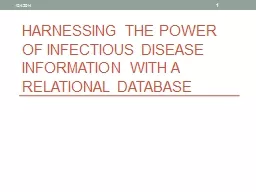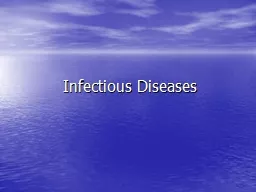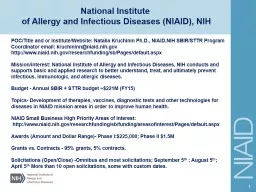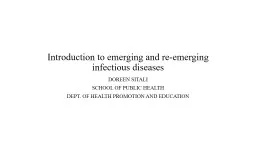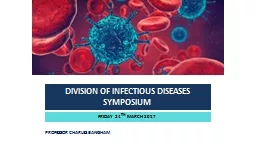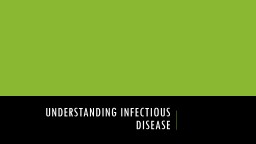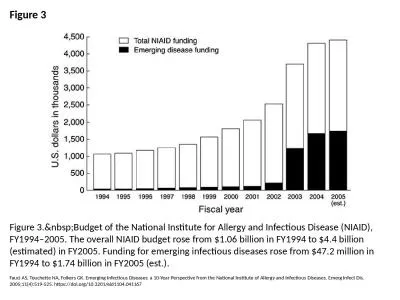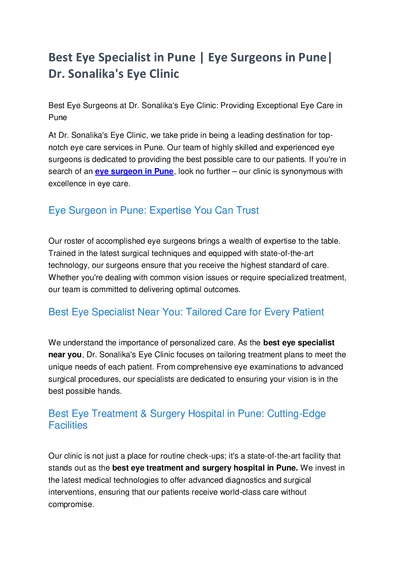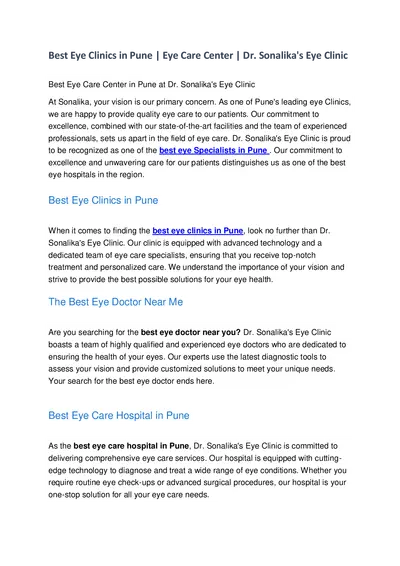PPT-WHONET Training Course Division of Infectious Diseases, Brigham and Women’s Hospital,
Author : lam | Published Date : 2024-02-02
WHO Collaborating Centre for Surveillance of Antimicrobial Resistance Module 3 Data entry Module 3 Data entry 3 Manual data entry You can manually enter data from
Presentation Embed Code
Download Presentation
Download Presentation The PPT/PDF document "WHONET Training Course Division of Infec..." is the property of its rightful owner. Permission is granted to download and print the materials on this website for personal, non-commercial use only, and to display it on your personal computer provided you do not modify the materials and that you retain all copyright notices contained in the materials. By downloading content from our website, you accept the terms of this agreement.
WHONET Training Course Division of Infectious Diseases, Brigham and Women’s Hospital,: Transcript
Download Rules Of Document
"WHONET Training Course Division of Infectious Diseases, Brigham and Women’s Hospital,"The content belongs to its owner. You may download and print it for personal use, without modification, and keep all copyright notices. By downloading, you agree to these terms.
Related Documents