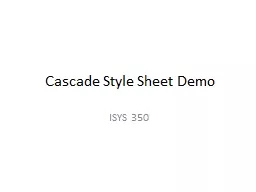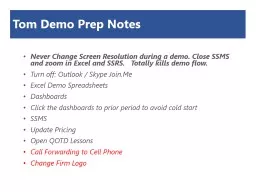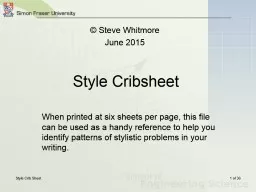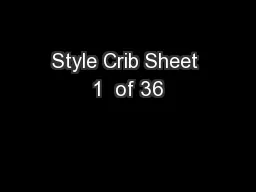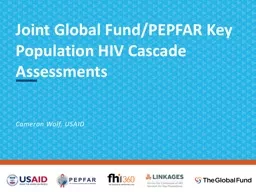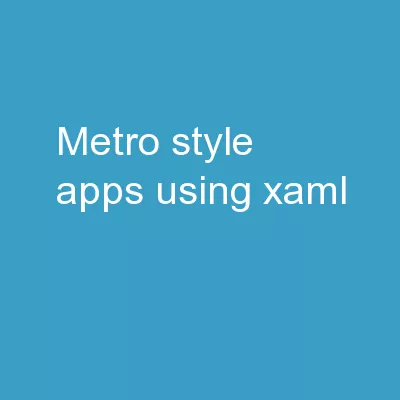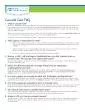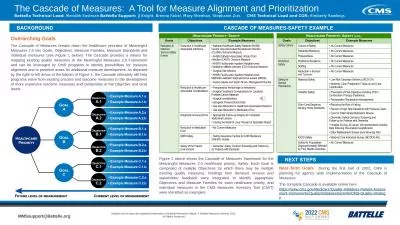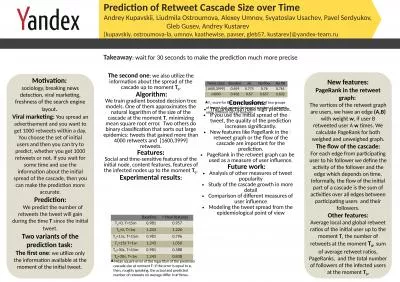PPT-Cascade Style Sheet Demo
Author : lois-ondreau | Published Date : 2018-11-10
ISYS 350 Cascading Style Sheets Cascading Style Sheets CSS is a mechanism for adding style eg fonts colors spacing to Web documents A style sheet consists of
Presentation Embed Code
Download Presentation
Download Presentation The PPT/PDF document "Cascade Style Sheet Demo" is the property of its rightful owner. Permission is granted to download and print the materials on this website for personal, non-commercial use only, and to display it on your personal computer provided you do not modify the materials and that you retain all copyright notices contained in the materials. By downloading content from our website, you accept the terms of this agreement.
Cascade Style Sheet Demo: Transcript
Download Rules Of Document
"Cascade Style Sheet Demo"The content belongs to its owner. You may download and print it for personal use, without modification, and keep all copyright notices. By downloading, you agree to these terms.
Related Documents