PPT-Essentials of HTML Lesson Objectives:
Author : lois-ondreau | Published Date : 2019-02-24
3 01 02 03 04 05 06 Continue learning HTML Revise HTML Structure Adding images Linking Pages Adding Tables Adding Color 1 Minute Strategy Build up the HTML sweet
Presentation Embed Code
Download Presentation
Download Presentation The PPT/PDF document "Essentials of HTML Lesson Objectives:" is the property of its rightful owner. Permission is granted to download and print the materials on this website for personal, non-commercial use only, and to display it on your personal computer provided you do not modify the materials and that you retain all copyright notices contained in the materials. By downloading content from our website, you accept the terms of this agreement.
Essentials of HTML Lesson Objectives:: Transcript
Download Rules Of Document
"Essentials of HTML Lesson Objectives:"The content belongs to its owner. You may download and print it for personal use, without modification, and keep all copyright notices. By downloading, you agree to these terms.
Related Documents

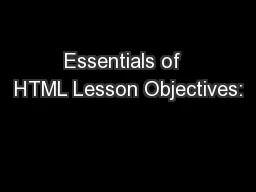
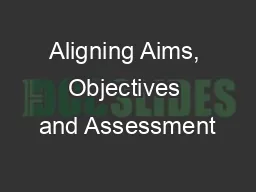
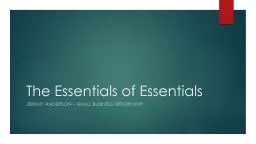
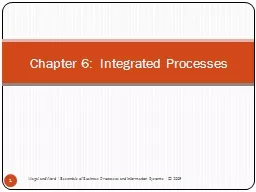
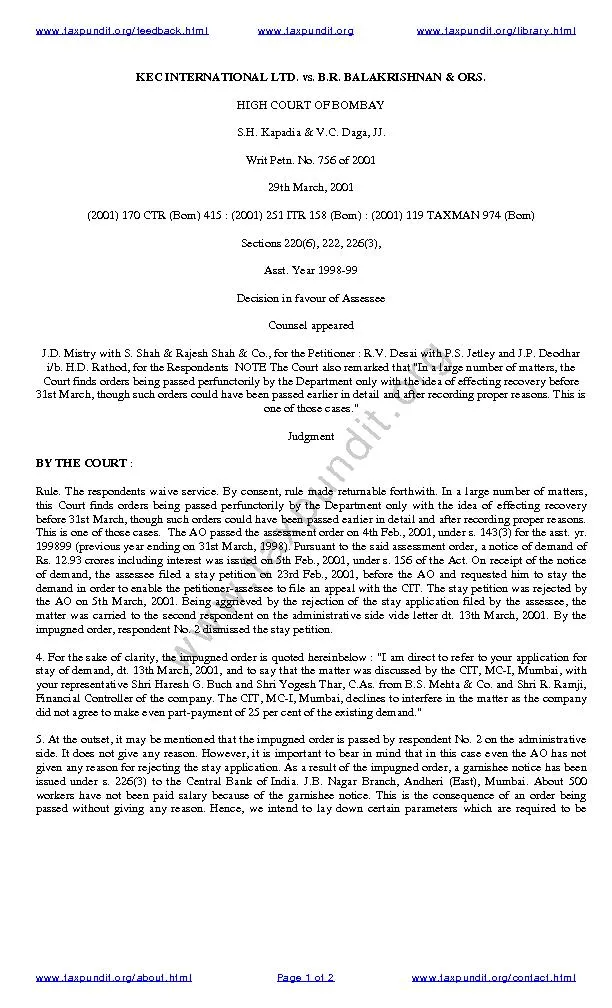
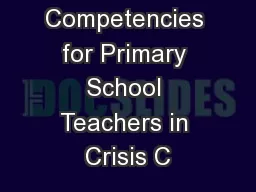

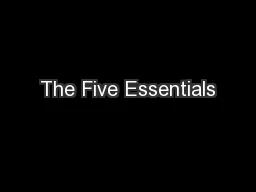


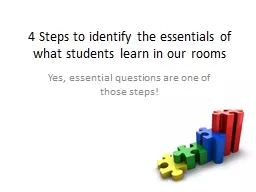
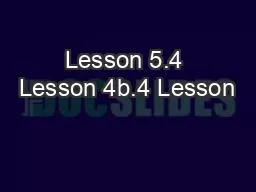
![[BEST]-HTML: HTML5, JavaScript and jQuery - Learn HTML Programming FAST: The Ultimate](https://thumbs.docslides.com/975704/best-html-html5-javascript-and-jquery-learn-html-programming-fast-the-ultimate-html-programming-crash-course-javascript-programming-linux-command-line-html-css-c-java-php-code-book-1.jpg)