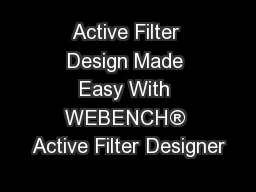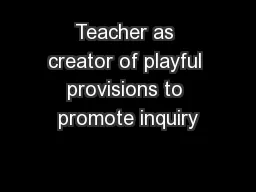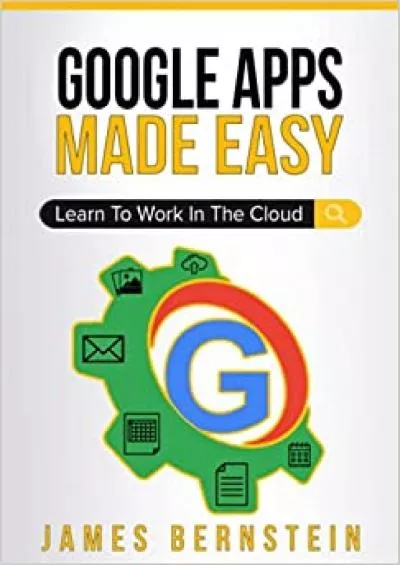PPT-Active Filter Design Made Easy With WEBENCH® Active Filter Designer
Author : luanne-stotts | Published Date : 2018-09-22
Custom Active Filter Designs Including Spice Simulation 1 WEBENCH Active Filter Designer Active Filter Designs Within Minutes 2 Choose a Sensor amp Signal Bandwidth
Presentation Embed Code
Download Presentation
Download Presentation The PPT/PDF document "Active Filter Design Made Easy With WEBE..." is the property of its rightful owner. Permission is granted to download and print the materials on this website for personal, non-commercial use only, and to display it on your personal computer provided you do not modify the materials and that you retain all copyright notices contained in the materials. By downloading content from our website, you accept the terms of this agreement.
Active Filter Design Made Easy With WEBENCH® Active Filter Designer: Transcript
Download Rules Of Document
"Active Filter Design Made Easy With WEBENCH® Active Filter Designer"The content belongs to its owner. You may download and print it for personal use, without modification, and keep all copyright notices. By downloading, you agree to these terms.
Related Documents