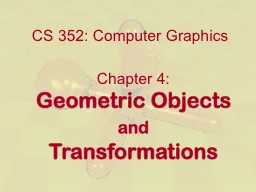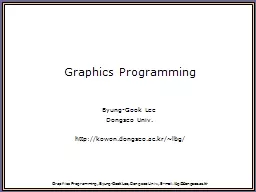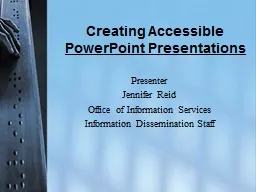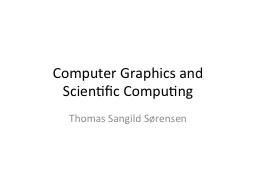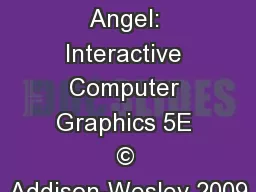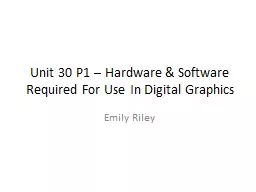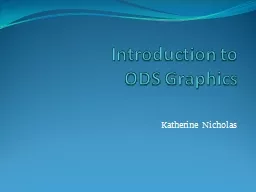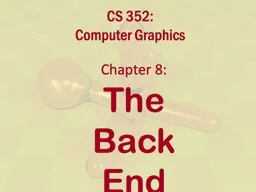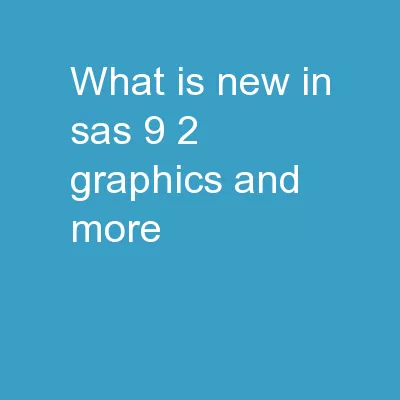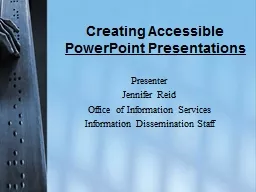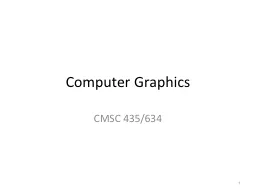PPT-Computer Graphics Different Images File
Author : marina-yarberry | Published Date : 2018-11-06
Introduction When working with digital image files it is essential to know the differences between each one so you know when to use them The main difference between
Presentation Embed Code
Download Presentation
Download Presentation The PPT/PDF document "Computer Graphics Different Images File" is the property of its rightful owner. Permission is granted to download and print the materials on this website for personal, non-commercial use only, and to display it on your personal computer provided you do not modify the materials and that you retain all copyright notices contained in the materials. By downloading content from our website, you accept the terms of this agreement.
Computer Graphics Different Images File: Transcript
Download Rules Of Document
"Computer Graphics Different Images File"The content belongs to its owner. You may download and print it for personal use, without modification, and keep all copyright notices. By downloading, you agree to these terms.
Related Documents