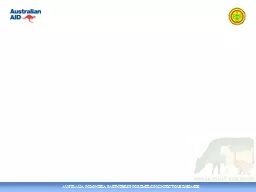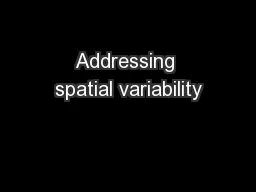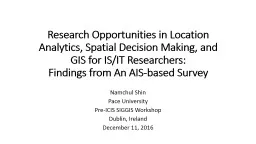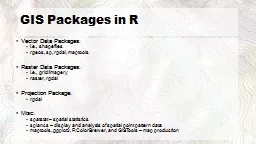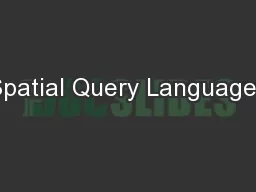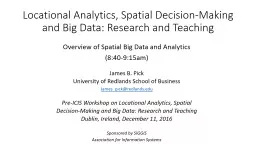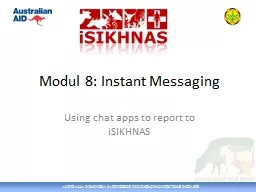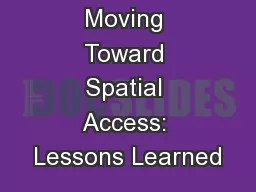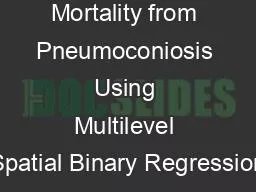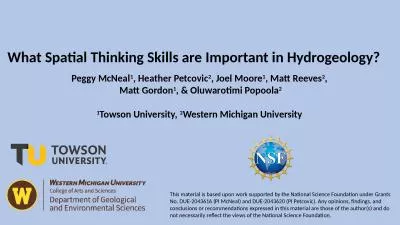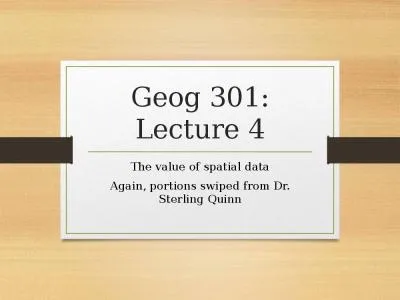PPT-Spatial data management iSIKHNAS
Author : missroach | Published Date : 2020-08-28
Background Spatial data Locations names boundaries of Desa Kecamatan Kabupaten Provinsi Background Boundaries change For example 1 desa split into two desa Kecamatan
Presentation Embed Code
Download Presentation
Download Presentation The PPT/PDF document "Spatial data management iSIKHNAS" is the property of its rightful owner. Permission is granted to download and print the materials on this website for personal, non-commercial use only, and to display it on your personal computer provided you do not modify the materials and that you retain all copyright notices contained in the materials. By downloading content from our website, you accept the terms of this agreement.
Spatial data management iSIKHNAS: Transcript
Download Rules Of Document
"Spatial data management iSIKHNAS"The content belongs to its owner. You may download and print it for personal use, without modification, and keep all copyright notices. By downloading, you agree to these terms.
Related Documents