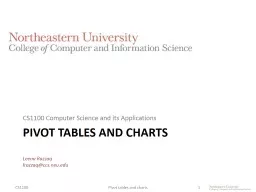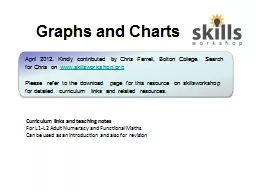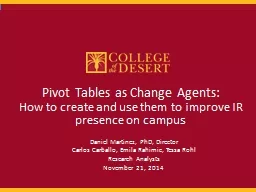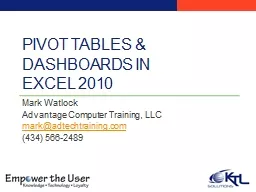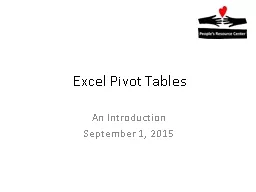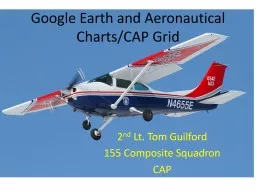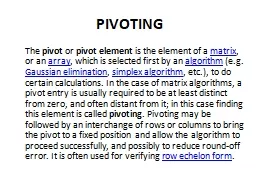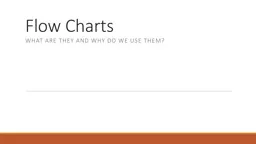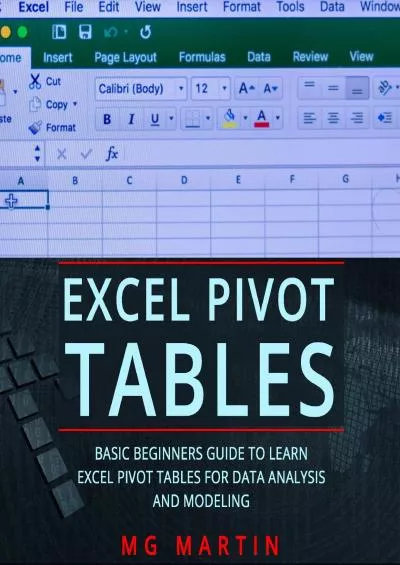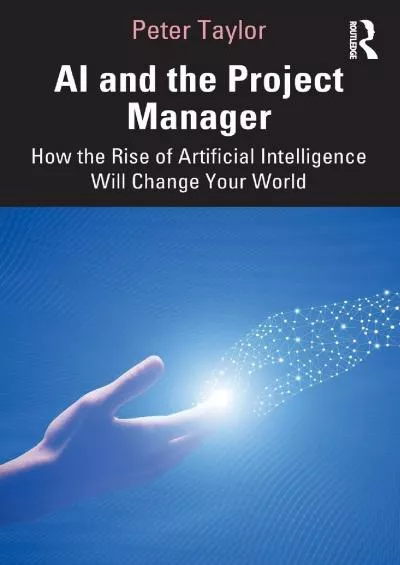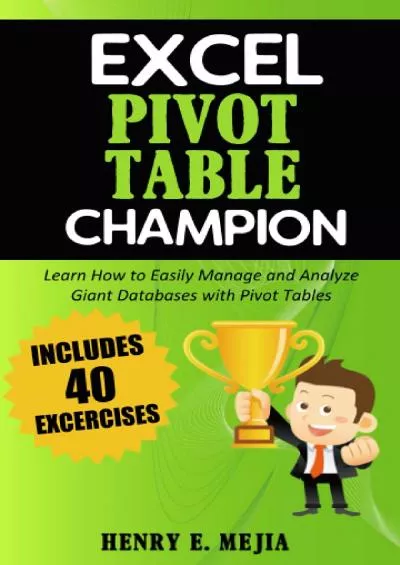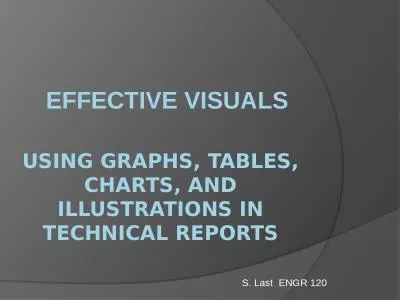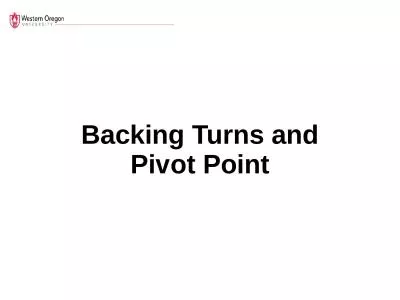PPT-Pivot tables and charts
Author : mitsue-stanley | Published Date : 2016-06-18
CS1100 Computer Science and its Applications CS1100 Pivot tables and charts 1 Its difficult to see the bottom line in a flat list like this turning the list into
Presentation Embed Code
Download Presentation
Download Presentation The PPT/PDF document "Pivot tables and charts" is the property of its rightful owner. Permission is granted to download and print the materials on this website for personal, non-commercial use only, and to display it on your personal computer provided you do not modify the materials and that you retain all copyright notices contained in the materials. By downloading content from our website, you accept the terms of this agreement.
Pivot tables and charts: Transcript
Download Rules Of Document
"Pivot tables and charts"The content belongs to its owner. You may download and print it for personal use, without modification, and keep all copyright notices. By downloading, you agree to these terms.
Related Documents