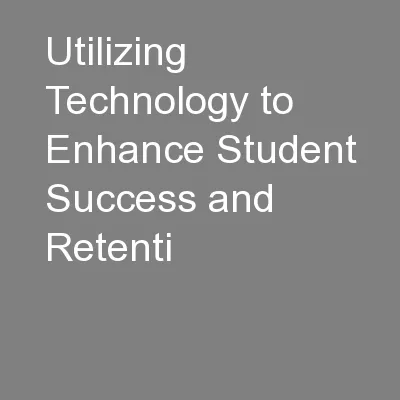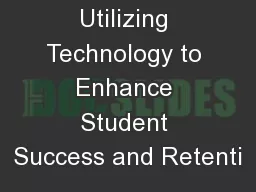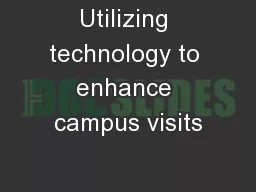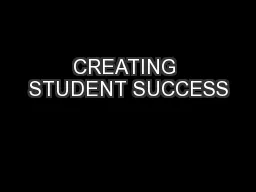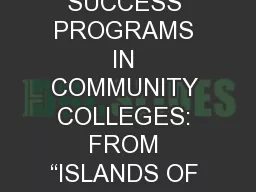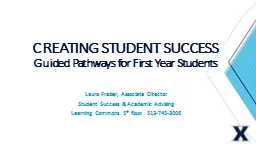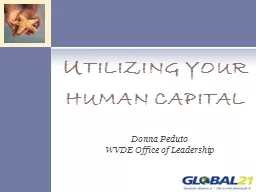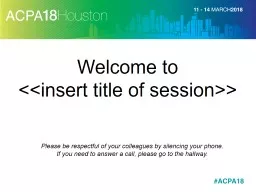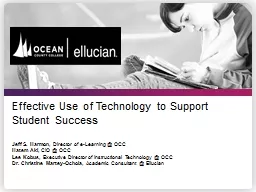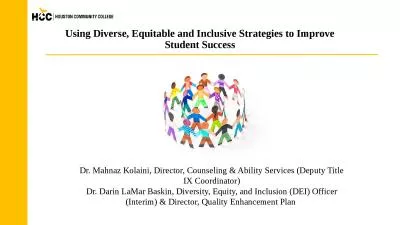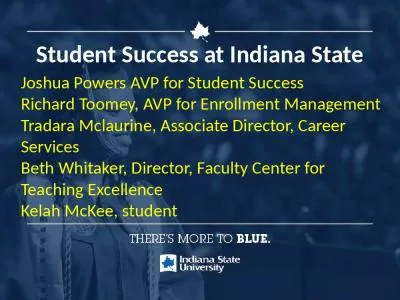PPT-Utilizing Technology to Enhance Student Success and Retenti
Author : mitsue-stanley | Published Date : 2016-07-19
John Fortiscue Student Retention Project Manager Starfish Early Alert and Connect TAMUCCs New Early Warning System Faculty can use Starfish to easily raise Academic
Presentation Embed Code
Download Presentation
Download Presentation The PPT/PDF document "Utilizing Technology to Enhance Student ..." is the property of its rightful owner. Permission is granted to download and print the materials on this website for personal, non-commercial use only, and to display it on your personal computer provided you do not modify the materials and that you retain all copyright notices contained in the materials. By downloading content from our website, you accept the terms of this agreement.
Utilizing Technology to Enhance Student Success and Retenti: Transcript
Download Rules Of Document
"Utilizing Technology to Enhance Student Success and Retenti"The content belongs to its owner. You may download and print it for personal use, without modification, and keep all copyright notices. By downloading, you agree to these terms.
Related Documents