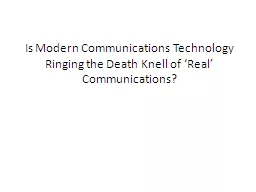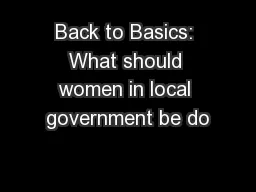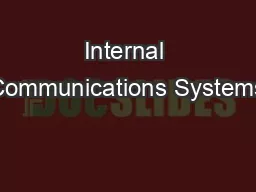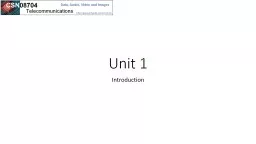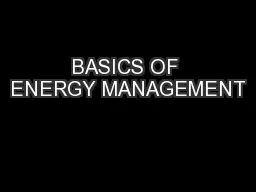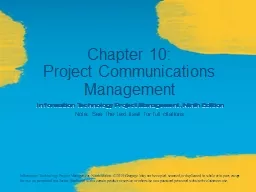PPT-Communications Management Basics
Author : olivia-moreira | Published Date : 2018-03-06
Tammy Robertson North Idaho College July 30 2015 General Interest Colleague Coeur dAlene Idaho Session Rules of etiquette Please turn off you cell phonepager If
Presentation Embed Code
Download Presentation
Download Presentation The PPT/PDF document "Communications Management Basics" is the property of its rightful owner. Permission is granted to download and print the materials on this website for personal, non-commercial use only, and to display it on your personal computer provided you do not modify the materials and that you retain all copyright notices contained in the materials. By downloading content from our website, you accept the terms of this agreement.
Communications Management Basics: Transcript
Download Rules Of Document
"Communications Management Basics"The content belongs to its owner. You may download and print it for personal use, without modification, and keep all copyright notices. By downloading, you agree to these terms.
Related Documents