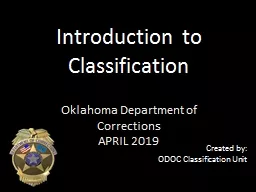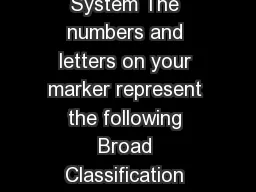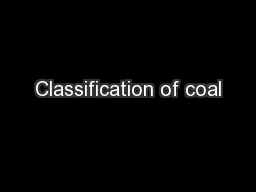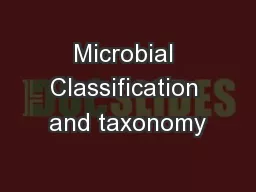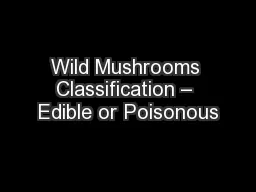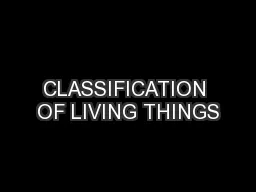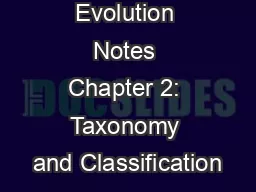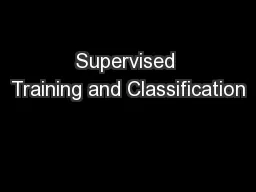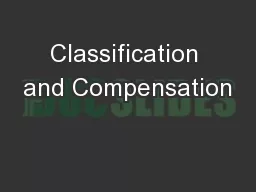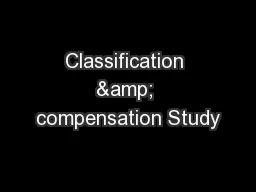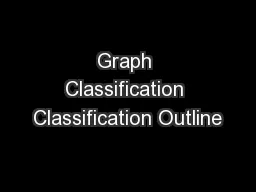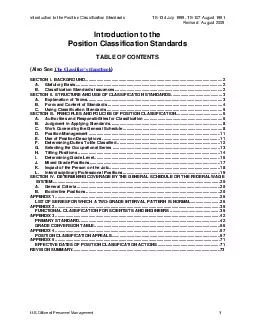PPT-Introduction to Classification
Author : olivia-moreira | Published Date : 2019-11-22
Introduction to Classification Oklahoma Department of Corrections APRIL 2019 Created by ODOC Classification Unit Course Title Introduction to Classification Author
Presentation Embed Code
Download Presentation
Download Presentation The PPT/PDF document "Introduction to Classification" is the property of its rightful owner. Permission is granted to download and print the materials on this website for personal, non-commercial use only, and to display it on your personal computer provided you do not modify the materials and that you retain all copyright notices contained in the materials. By downloading content from our website, you accept the terms of this agreement.
Introduction to Classification: Transcript
Download Rules Of Document
"Introduction to Classification"The content belongs to its owner. You may download and print it for personal use, without modification, and keep all copyright notices. By downloading, you agree to these terms.
Related Documents