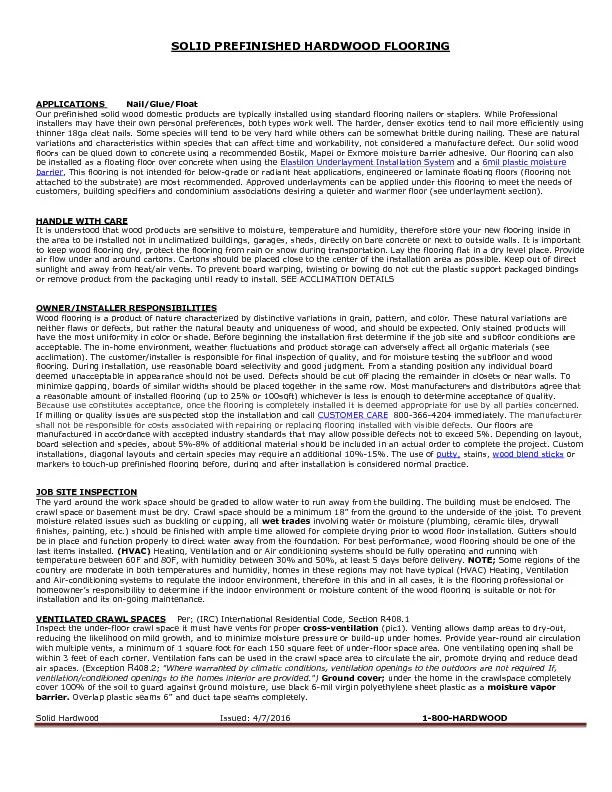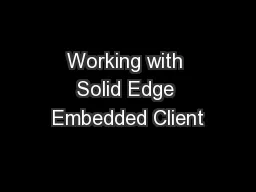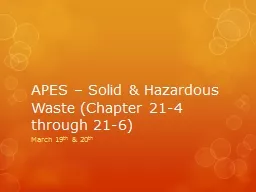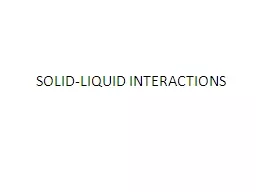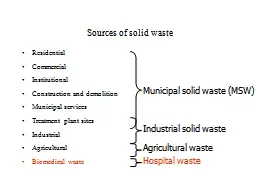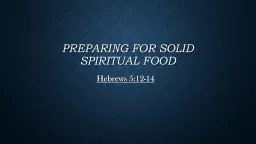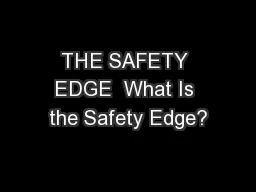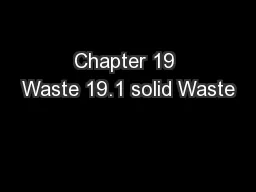PPT-Solid Edge
Author : olivia-moreira | Published Date : 2015-10-11
ST4 Training Creating detailed drawings Course Overview The Drafting course focuses on creating and editing drawings of 3D models Upon completion of this course
Presentation Embed Code
Download Presentation
Download Presentation The PPT/PDF document "Solid Edge" is the property of its rightful owner. Permission is granted to download and print the materials on this website for personal, non-commercial use only, and to display it on your personal computer provided you do not modify the materials and that you retain all copyright notices contained in the materials. By downloading content from our website, you accept the terms of this agreement.
Solid Edge: Transcript
Download Rules Of Document
"Solid Edge"The content belongs to its owner. You may download and print it for personal use, without modification, and keep all copyright notices. By downloading, you agree to these terms.
Related Documents