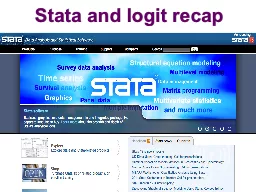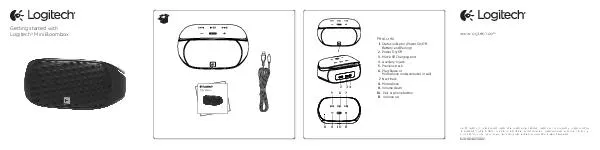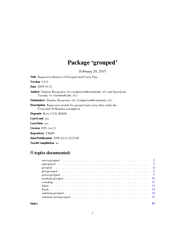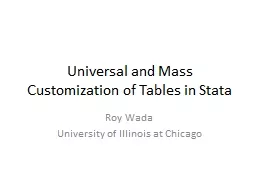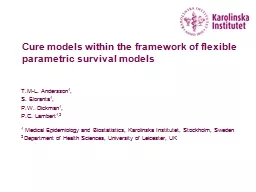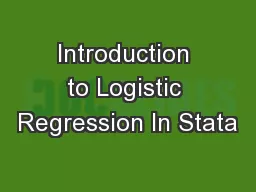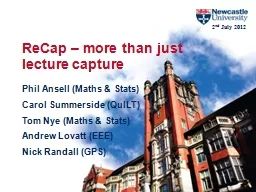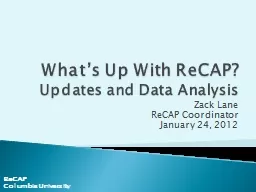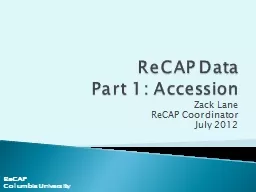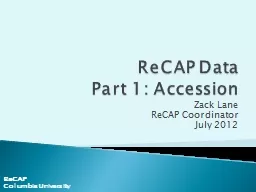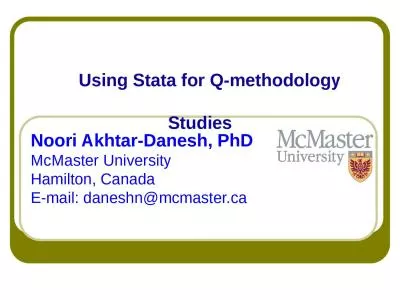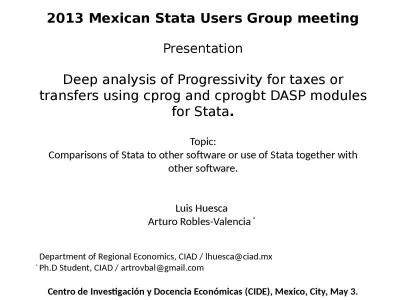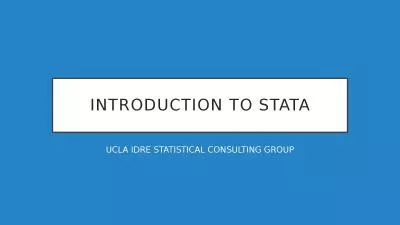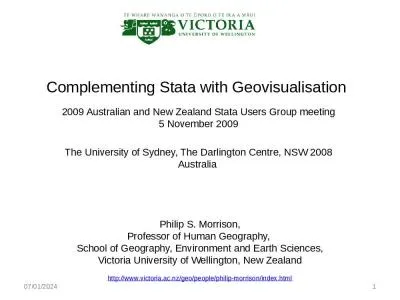PPT-Stata and logit recap
Author : olivia-moreira | Published Date : 2018-03-15
Topics Introduction to Stata Files directories Stata syntax Useful commands functions Logistic regression analysis with Stata Estimation Goodness Of Fit
Presentation Embed Code
Download Presentation
Download Presentation The PPT/PDF document "Stata and logit recap" is the property of its rightful owner. Permission is granted to download and print the materials on this website for personal, non-commercial use only, and to display it on your personal computer provided you do not modify the materials and that you retain all copyright notices contained in the materials. By downloading content from our website, you accept the terms of this agreement.
Stata and logit recap: Transcript
Download Rules Of Document
"Stata and logit recap"The content belongs to its owner. You may download and print it for personal use, without modification, and keep all copyright notices. By downloading, you agree to these terms.
Related Documents