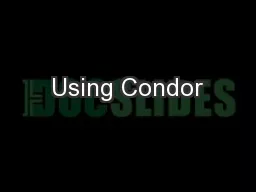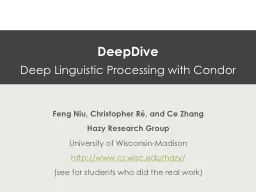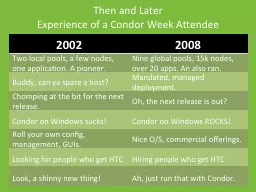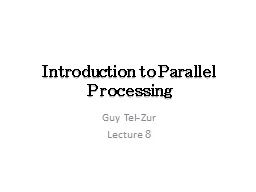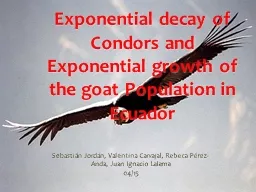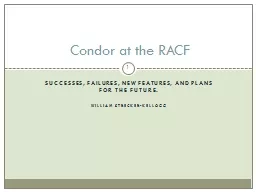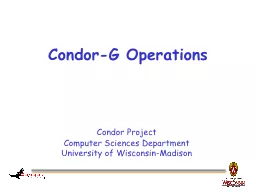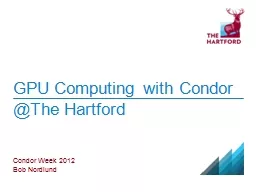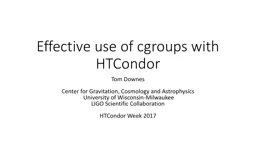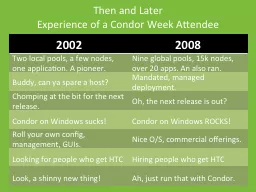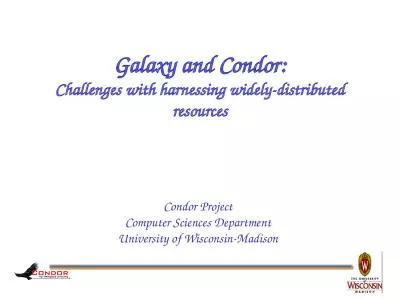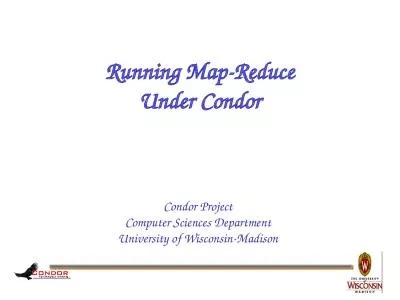PPT-Using Condor
Author : olivia-moreira | Published Date : 2017-04-02
An Introduction ICE 2011 The Condor Project Established 85 Distributed High Throughput Computing research performed by a team of 35 faculty full time staff and
Presentation Embed Code
Download Presentation
Download Presentation The PPT/PDF document "Using Condor" is the property of its rightful owner. Permission is granted to download and print the materials on this website for personal, non-commercial use only, and to display it on your personal computer provided you do not modify the materials and that you retain all copyright notices contained in the materials. By downloading content from our website, you accept the terms of this agreement.
Using Condor: Transcript
Download Rules Of Document
"Using Condor"The content belongs to its owner. You may download and print it for personal use, without modification, and keep all copyright notices. By downloading, you agree to these terms.
Related Documents