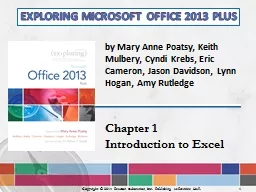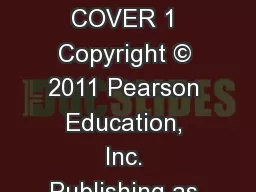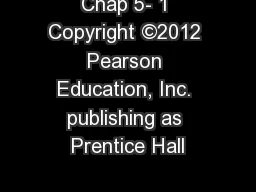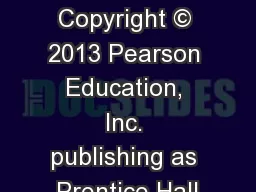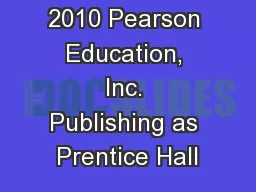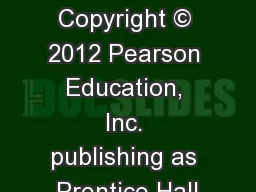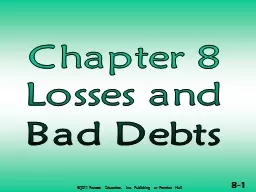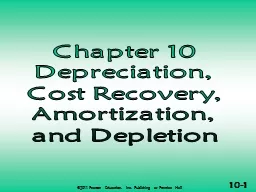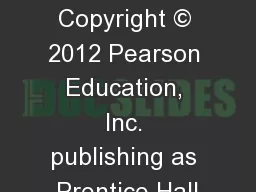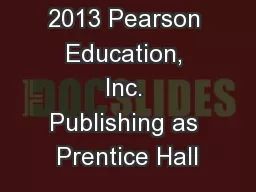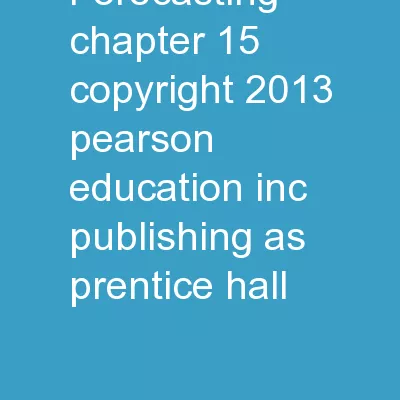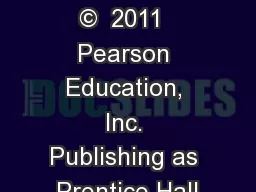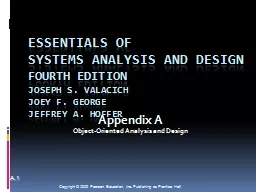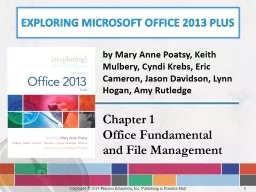PPT-Copyright © 2014 Pearson Education, Inc. Publishing as Prentice Hall.
Author : phoebe-click | Published Date : 2019-11-04
Copyright 2014 Pearson Education Inc Publishing as Prentice Hall 1 by Mary Anne Poatsy Keith Mulbery Cyndi Krebs Eric Cameron Jason Davidson Lynn Hogan Amy
Presentation Embed Code
Download Presentation
Download Presentation The PPT/PDF document "Copyright © 2014 Pearson Education, Inc..." is the property of its rightful owner. Permission is granted to download and print the materials on this website for personal, non-commercial use only, and to display it on your personal computer provided you do not modify the materials and that you retain all copyright notices contained in the materials. By downloading content from our website, you accept the terms of this agreement.
Copyright © 2014 Pearson Education, Inc. Publishing as Prentice Hall.: Transcript
Download Rules Of Document
"Copyright © 2014 Pearson Education, Inc. Publishing as Prentice Hall."The content belongs to its owner. You may download and print it for personal use, without modification, and keep all copyright notices. By downloading, you agree to these terms.
Related Documents