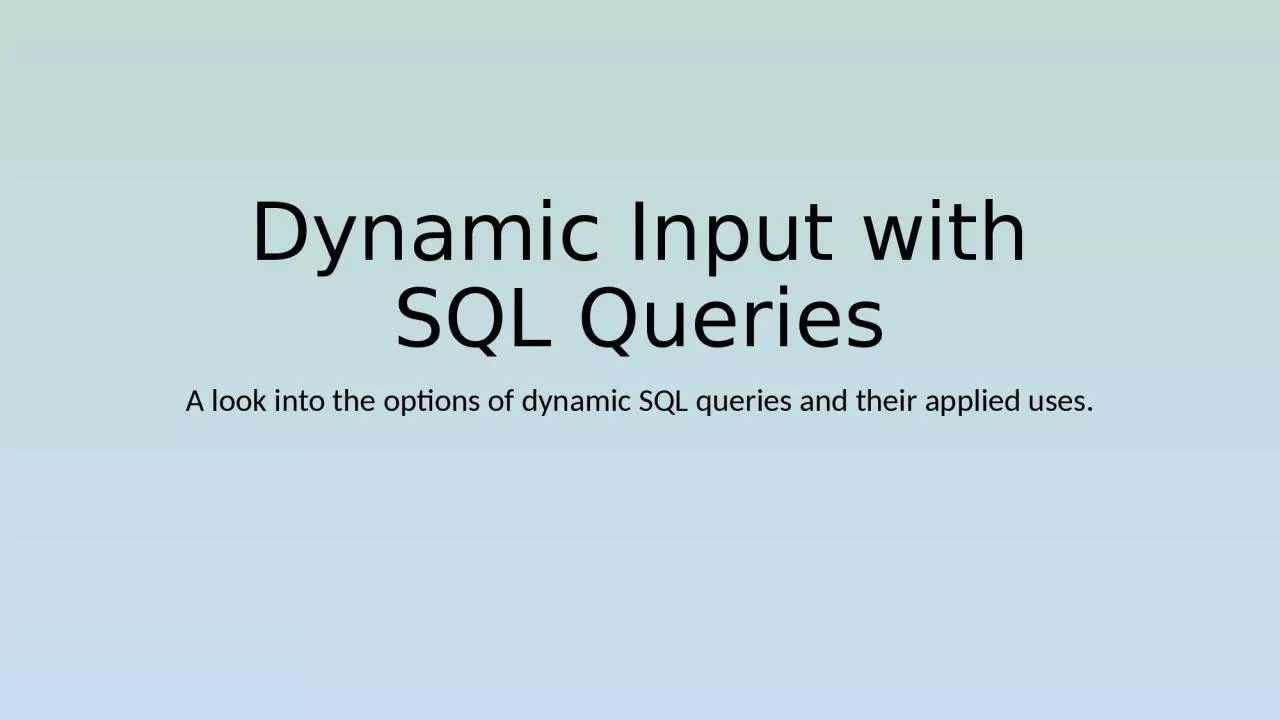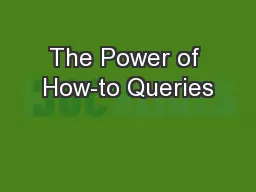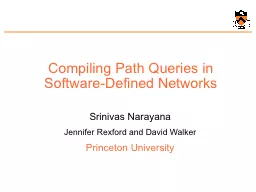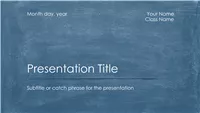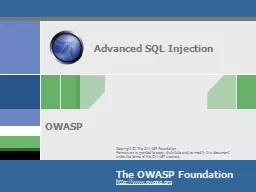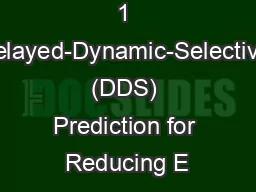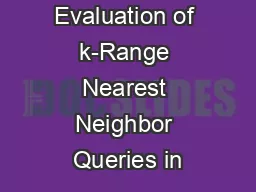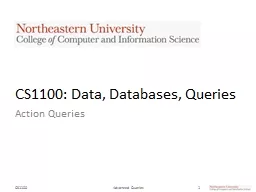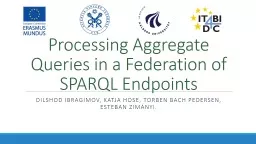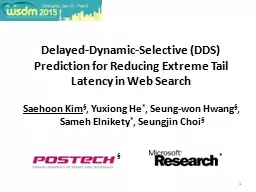PPT-Dynamic Input with SQL Queries
Author : roy | Published Date : 2024-02-03
A look into the options of dynamic SQL queries and their applied uses Preparing the SQL query The BEGINREPLACE and ENDREPLACE strings will be our targets for string
Presentation Embed Code
Download Presentation
Download Presentation The PPT/PDF document "Dynamic Input with SQL Queries" is the property of its rightful owner. Permission is granted to download and print the materials on this website for personal, non-commercial use only, and to display it on your personal computer provided you do not modify the materials and that you retain all copyright notices contained in the materials. By downloading content from our website, you accept the terms of this agreement.
Dynamic Input with SQL Queries: Transcript
Download Rules Of Document
"Dynamic Input with SQL Queries"The content belongs to its owner. You may download and print it for personal use, without modification, and keep all copyright notices. By downloading, you agree to these terms.
Related Documents