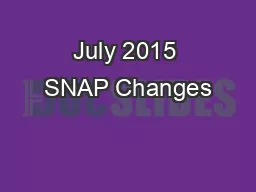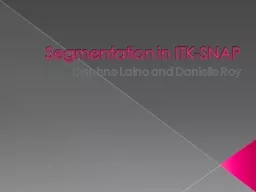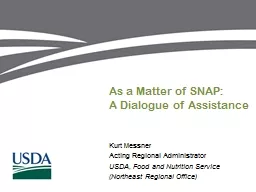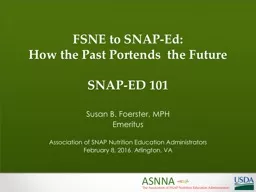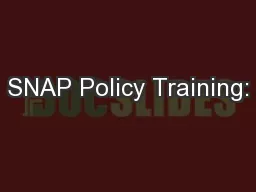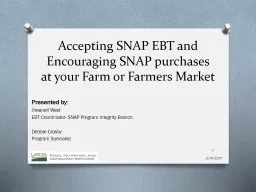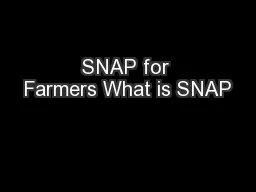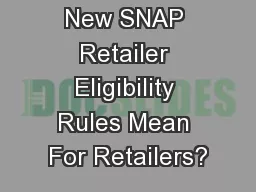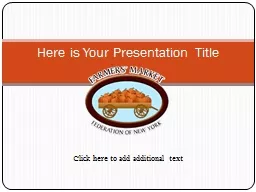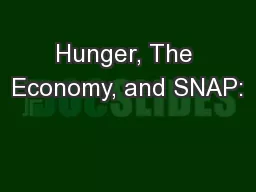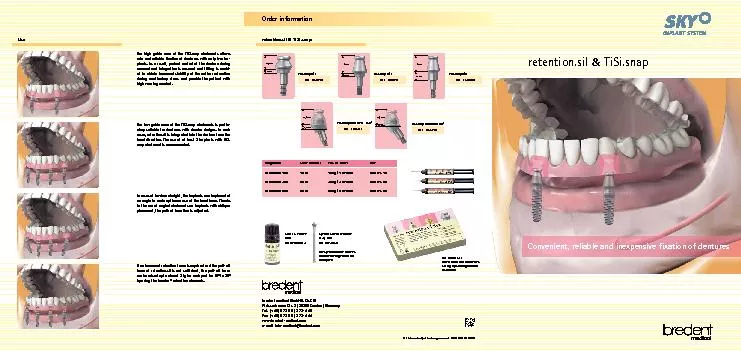PPT-SNAP-Ed Electronic Data System
Author : sterialo | Published Date : 2020-08-07
Phase 2 Release 1 AgendaObjectives Provide Overview of Phase 2 Release 1 Explain Tracking Data Review screens and capabilities Walk through Scenarios together Overview
Presentation Embed Code
Download Presentation
Download Presentation The PPT/PDF document "SNAP-Ed Electronic Data System" is the property of its rightful owner. Permission is granted to download and print the materials on this website for personal, non-commercial use only, and to display it on your personal computer provided you do not modify the materials and that you retain all copyright notices contained in the materials. By downloading content from our website, you accept the terms of this agreement.
SNAP-Ed Electronic Data System: Transcript
Download Rules Of Document
"SNAP-Ed Electronic Data System"The content belongs to its owner. You may download and print it for personal use, without modification, and keep all copyright notices. By downloading, you agree to these terms.
Related Documents