PPT-Online Courses and ADA Compliance
Author : winnie | Published Date : 2024-02-03
Gaillynn Clements LiHEC Linguistic Society of America Jan 7 2021 Virtual Conference Presentation Focus This presentation focuses on Cognitive and PhysicalMotor
Presentation Embed Code
Download Presentation
Download Presentation The PPT/PDF document "Online Courses and ADA Compliance" is the property of its rightful owner. Permission is granted to download and print the materials on this website for personal, non-commercial use only, and to display it on your personal computer provided you do not modify the materials and that you retain all copyright notices contained in the materials. By downloading content from our website, you accept the terms of this agreement.
Online Courses and ADA Compliance: Transcript
Download Rules Of Document
"Online Courses and ADA Compliance"The content belongs to its owner. You may download and print it for personal use, without modification, and keep all copyright notices. By downloading, you agree to these terms.
Related Documents

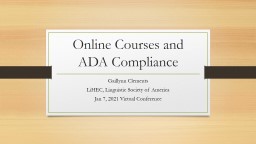

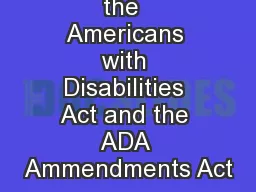
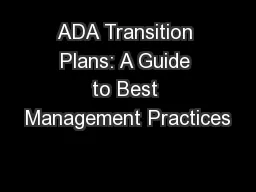
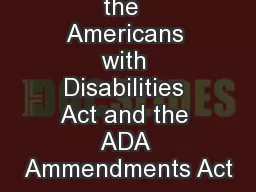
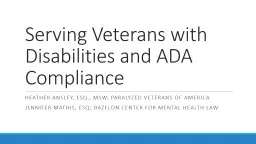

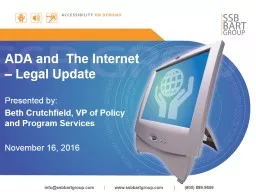
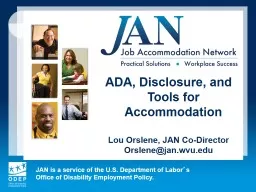
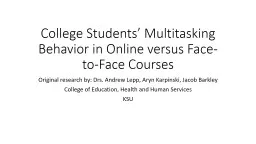
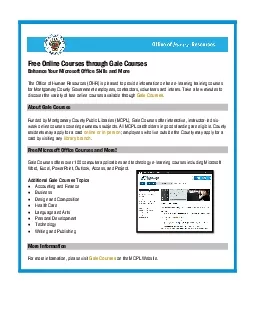
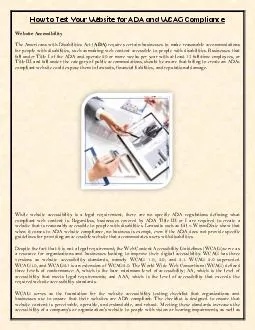
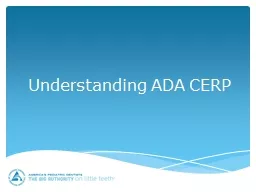
![[READING BOOK]-DOS: Programming Success in a Day: Beginners guide to fast, easy and efficient](https://thumbs.docslides.com/987031/reading-book-dos-programming-success-in-a-day-beginners-guide-to-fast-easy-and-efficient-learning-of-dos-programming-dos-ada-programming-dos-programming-ada-linux-rpg-ada-programming-android-java.jpg)