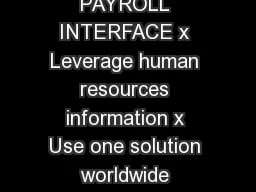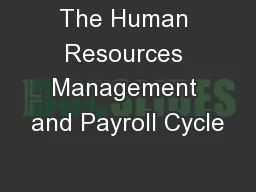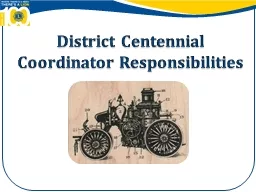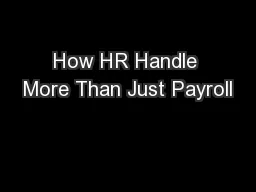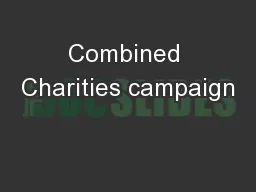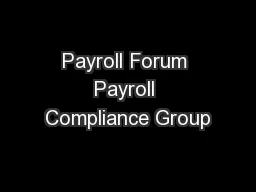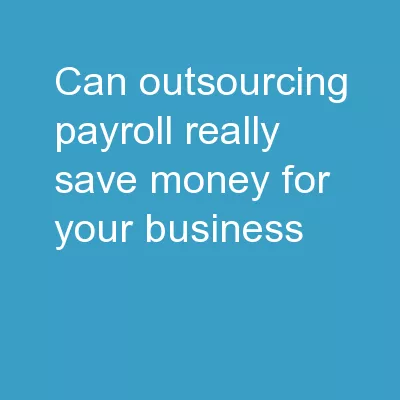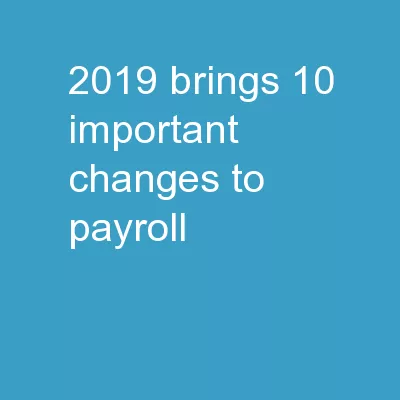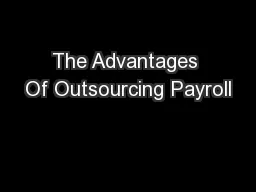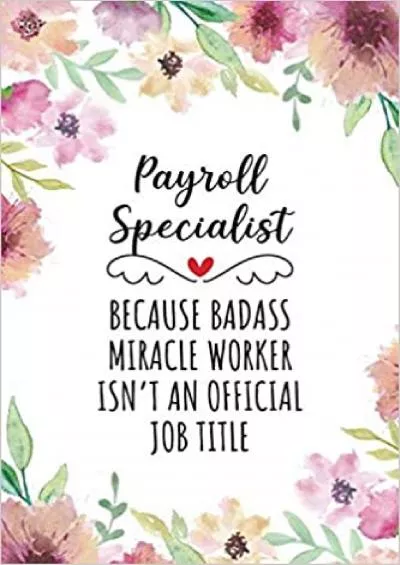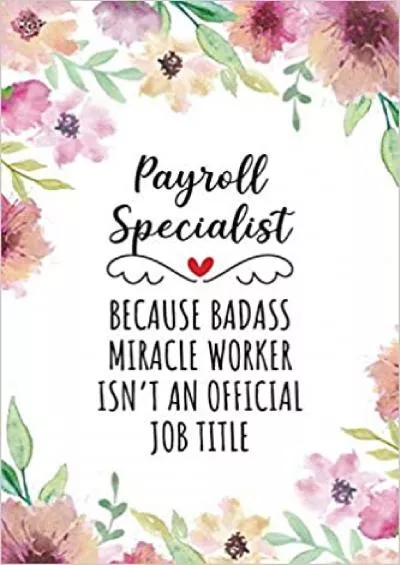PPT-Payroll Coordinator Training
Author : yoshiko-marsland | Published Date : 2019-11-08
Payroll Coordinator Training Agenda Training Objectives Responsibilities of a Payroll Coordinator PYC Org Management OM amp Personnel Administration PA Payroll Calendar
Presentation Embed Code
Download Presentation
Download Presentation The PPT/PDF document "Payroll Coordinator Training" is the property of its rightful owner. Permission is granted to download and print the materials on this website for personal, non-commercial use only, and to display it on your personal computer provided you do not modify the materials and that you retain all copyright notices contained in the materials. By downloading content from our website, you accept the terms of this agreement.
Payroll Coordinator Training: Transcript
Download Rules Of Document
"Payroll Coordinator Training"The content belongs to its owner. You may download and print it for personal use, without modification, and keep all copyright notices. By downloading, you agree to these terms.
Related Documents