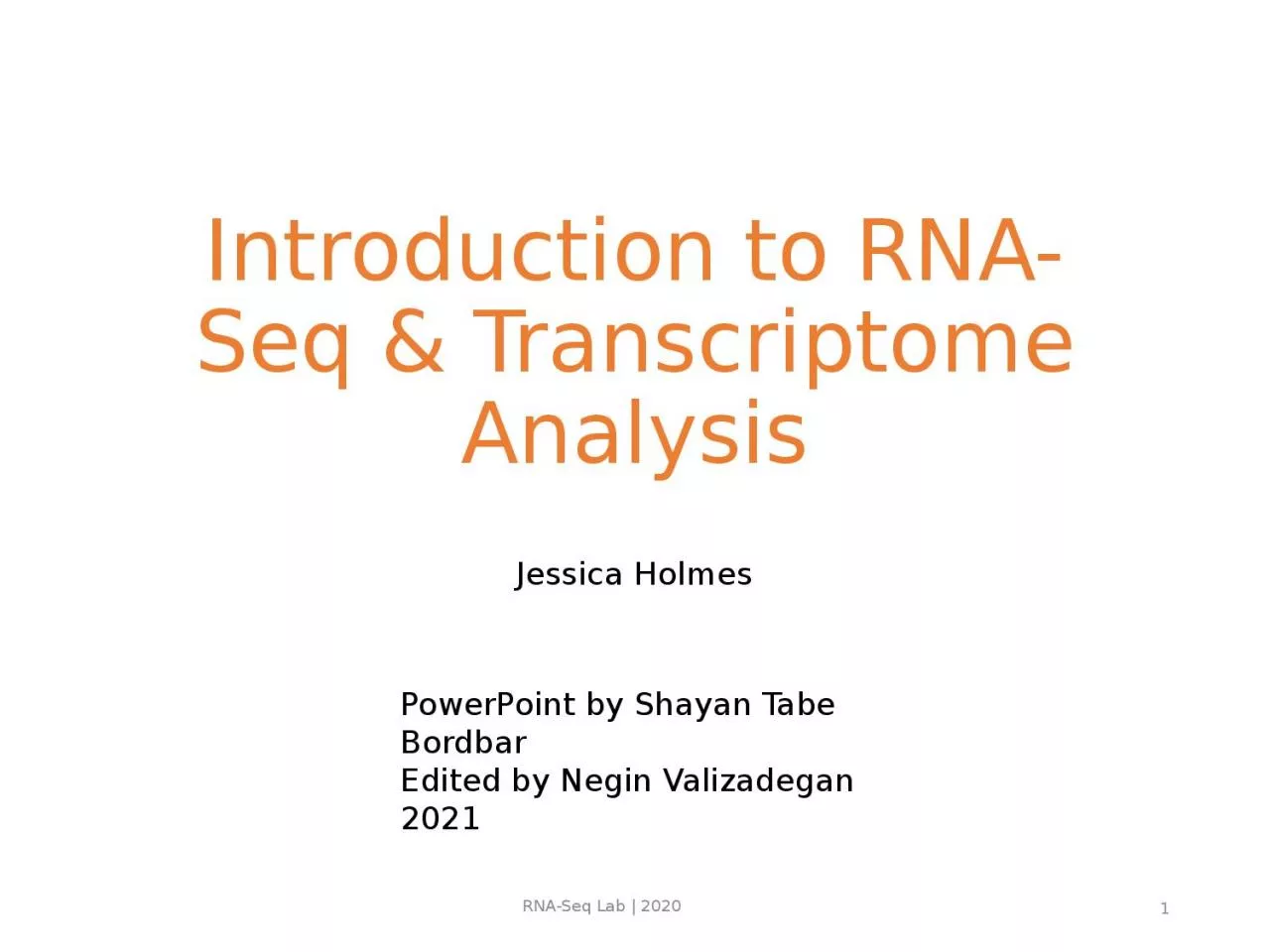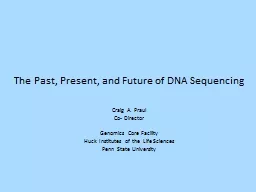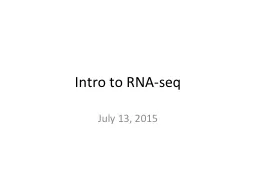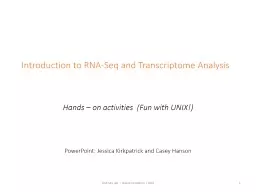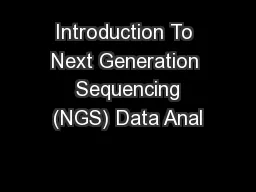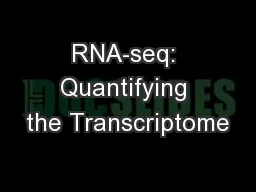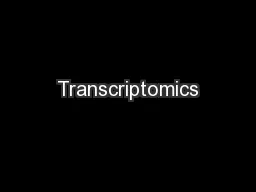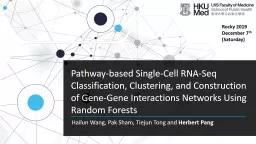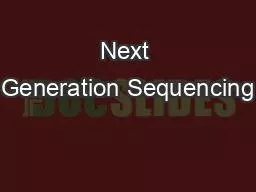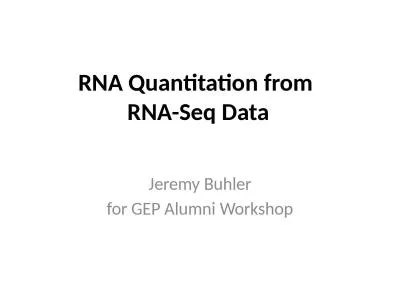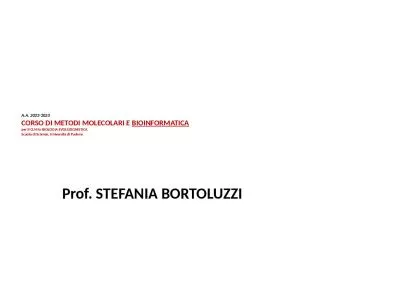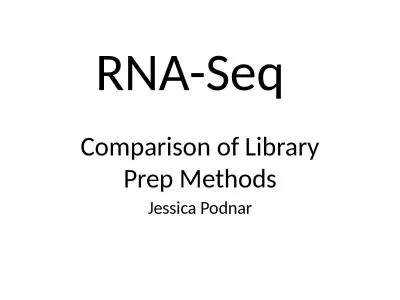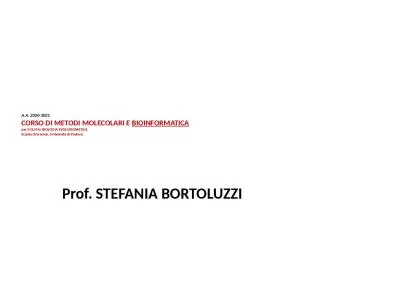PPT-Introduction to RNA-Seq & Transcriptome Analysis
Author : cady | Published Date : 2022-06-20
Jessica Holmes 1 PowerPoint by Shayan Tabe Bordbar Edited by Negin Valizadegan 2021 RNASeq Lab 2020 Introduction In this lab we will do the following On the IGB
Presentation Embed Code
Download Presentation
Download Presentation The PPT/PDF document "Introduction to RNA-Seq & Transcript..." is the property of its rightful owner. Permission is granted to download and print the materials on this website for personal, non-commercial use only, and to display it on your personal computer provided you do not modify the materials and that you retain all copyright notices contained in the materials. By downloading content from our website, you accept the terms of this agreement.
Introduction to RNA-Seq & Transcriptome Analysis: Transcript
Download Rules Of Document
"Introduction to RNA-Seq & Transcriptome Analysis"The content belongs to its owner. You may download and print it for personal use, without modification, and keep all copyright notices. By downloading, you agree to these terms.
Related Documents