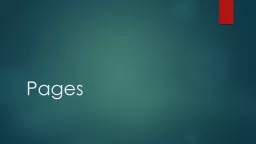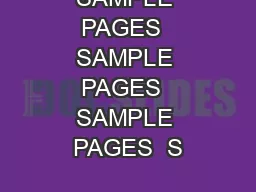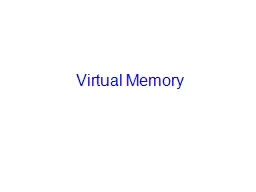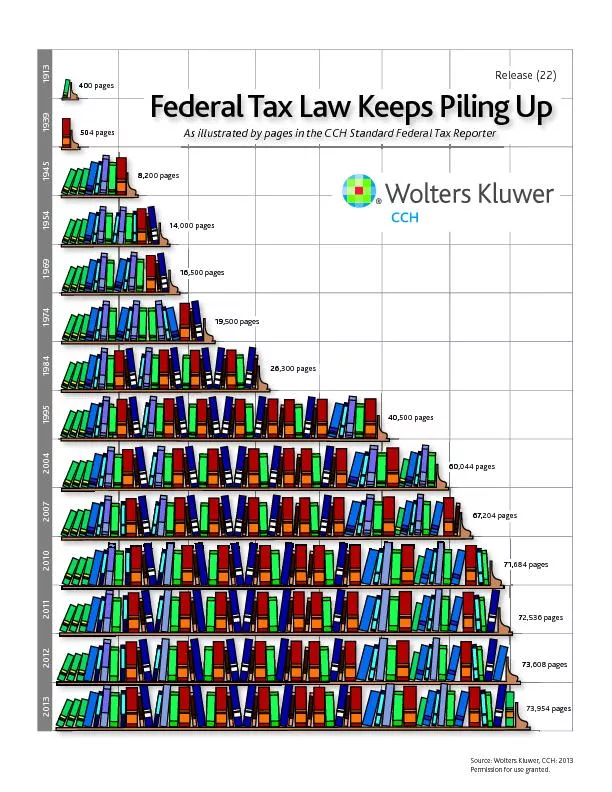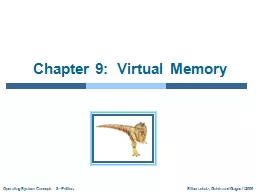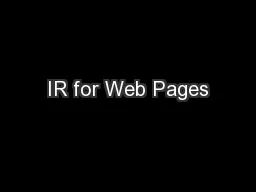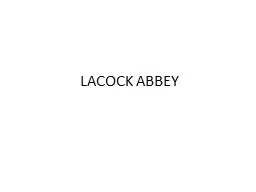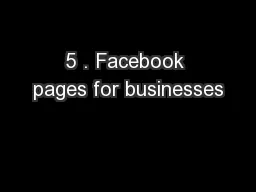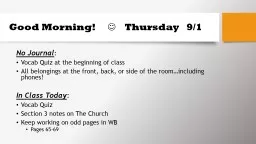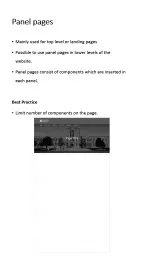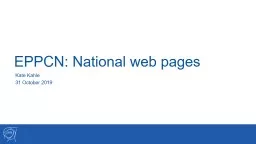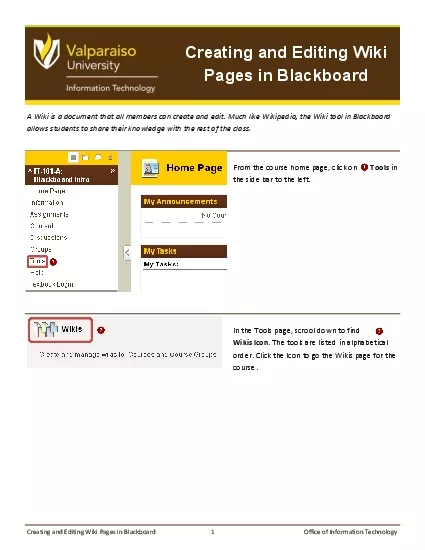PPT-Pages Working with Pages
Author : celsa-spraggs | Published Date : 2018-03-14
Weebly allows you to create multiple pages and automatically builds a navigation menu Lets explore Login to Weebly Find the Pages tab Here you see your existing
Presentation Embed Code
Download Presentation
Download Presentation The PPT/PDF document "Pages Working with Pages" is the property of its rightful owner. Permission is granted to download and print the materials on this website for personal, non-commercial use only, and to display it on your personal computer provided you do not modify the materials and that you retain all copyright notices contained in the materials. By downloading content from our website, you accept the terms of this agreement.
Pages Working with Pages: Transcript
Download Rules Of Document
"Pages Working with Pages"The content belongs to its owner. You may download and print it for personal use, without modification, and keep all copyright notices. By downloading, you agree to these terms.
Related Documents