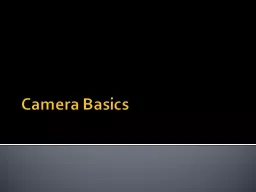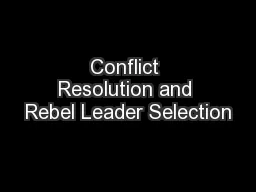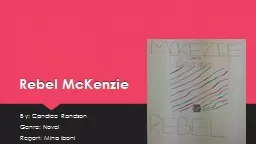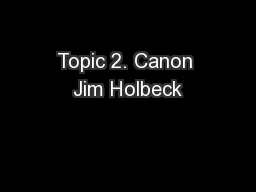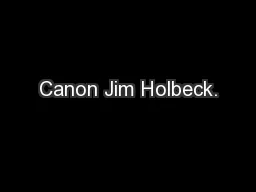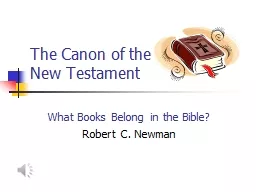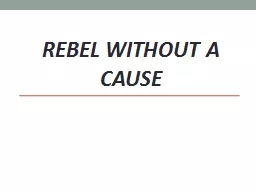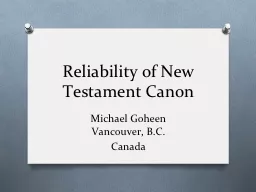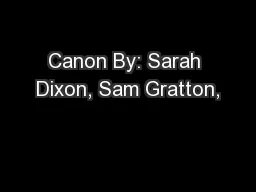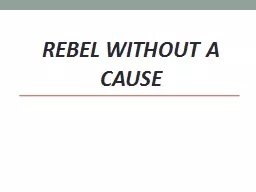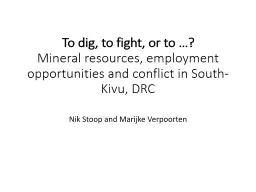PPT-Camera Basics Canon Rebel
Author : conchita-marotz | Published Date : 2018-11-10
Canon Rebel For this class we will be using a Canon Rebel series of cameras All cameras have the same general functions but each has its own locations for the buttons
Presentation Embed Code
Download Presentation
Download Presentation The PPT/PDF document "Camera Basics Canon Rebel" is the property of its rightful owner. Permission is granted to download and print the materials on this website for personal, non-commercial use only, and to display it on your personal computer provided you do not modify the materials and that you retain all copyright notices contained in the materials. By downloading content from our website, you accept the terms of this agreement.
Camera Basics Canon Rebel: Transcript
Download Rules Of Document
"Camera Basics Canon Rebel"The content belongs to its owner. You may download and print it for personal use, without modification, and keep all copyright notices. By downloading, you agree to these terms.
Related Documents