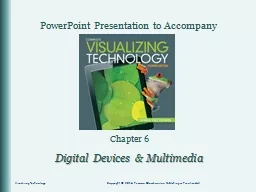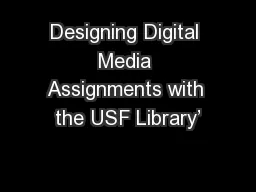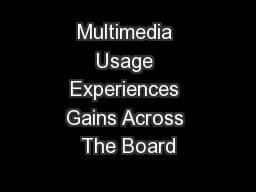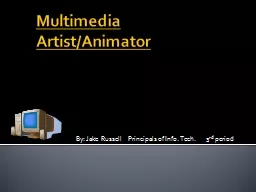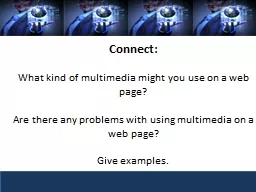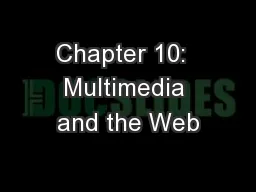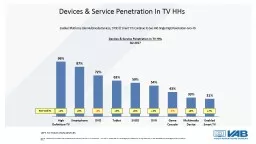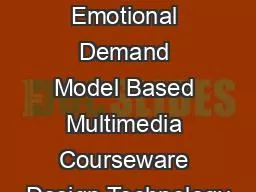PPT-Chapter 6 Digital Devices & Multimedia
Author : ellena-manuel | Published Date : 2018-09-18
Visualizing Technology Copyright 2014 Pearson Education Inc Publishing as Prentice Hall Explain the features of various types of digital cameras Compare different
Presentation Embed Code
Download Presentation
Download Presentation The PPT/PDF document "Chapter 6 Digital Devices & Multimed..." is the property of its rightful owner. Permission is granted to download and print the materials on this website for personal, non-commercial use only, and to display it on your personal computer provided you do not modify the materials and that you retain all copyright notices contained in the materials. By downloading content from our website, you accept the terms of this agreement.
Chapter 6 Digital Devices & Multimedia: Transcript
Download Rules Of Document
"Chapter 6 Digital Devices & Multimedia"The content belongs to its owner. You may download and print it for personal use, without modification, and keep all copyright notices. By downloading, you agree to these terms.
Related Documents