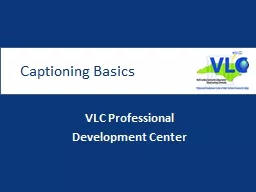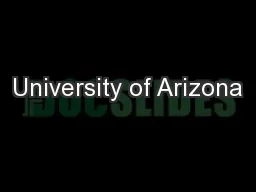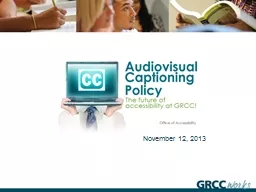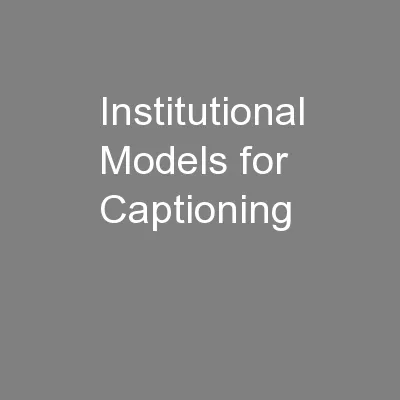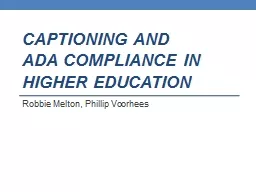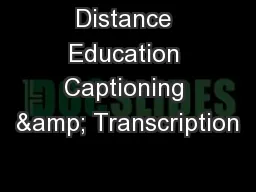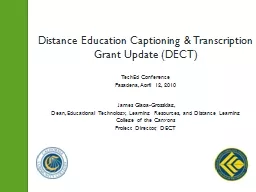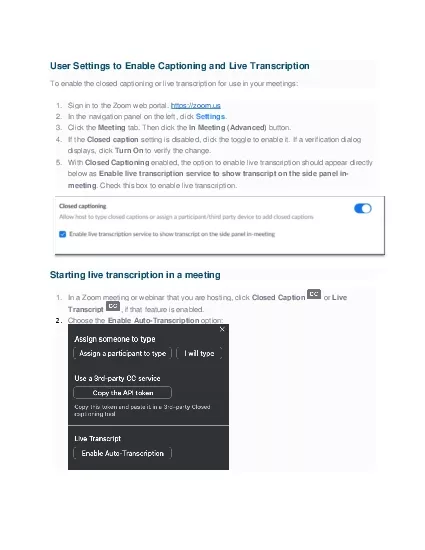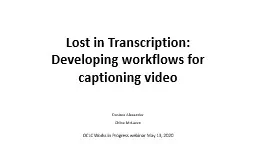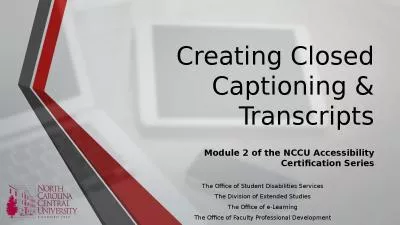PPT-Closed Captioning with YouTube
Author : ellena-manuel | Published Date : 2018-12-07
Kevin Erler PhD kevinautomaticsynccom 8772787962 Caption Support YouTube provides 2 options for captions Video owner can upload a caption file or AutoCaptions
Presentation Embed Code
Download Presentation
Download Presentation The PPT/PDF document "Closed Captioning with YouTube" is the property of its rightful owner. Permission is granted to download and print the materials on this website for personal, non-commercial use only, and to display it on your personal computer provided you do not modify the materials and that you retain all copyright notices contained in the materials. By downloading content from our website, you accept the terms of this agreement.
Closed Captioning with YouTube: Transcript
Download Rules Of Document
"Closed Captioning with YouTube"The content belongs to its owner. You may download and print it for personal use, without modification, and keep all copyright notices. By downloading, you agree to these terms.
Related Documents