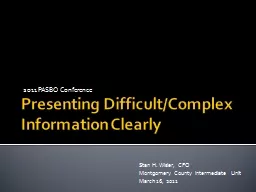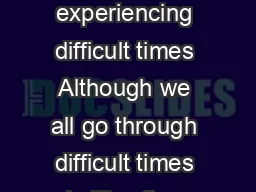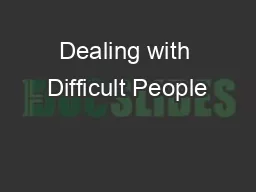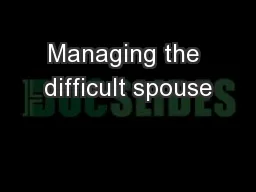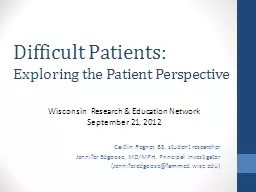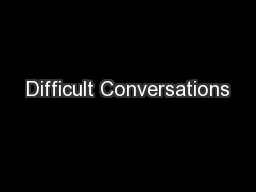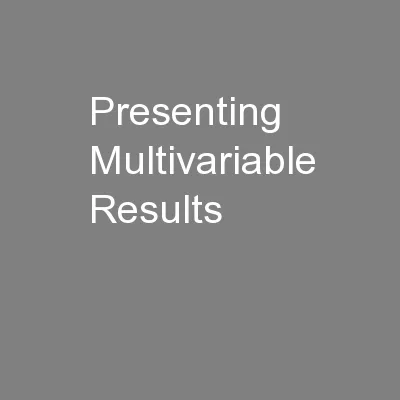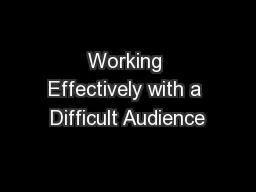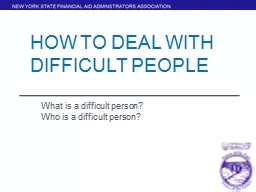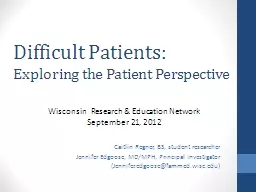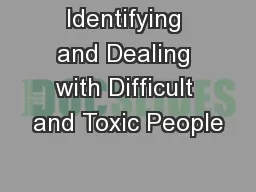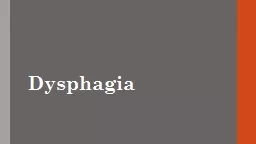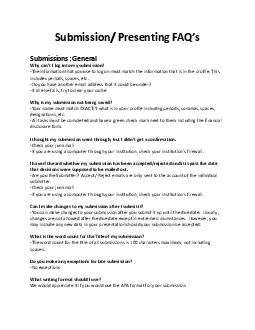PPT-Presenting Difficult/Complex Information Clearly
Author : ellena-manuel | Published Date : 2015-11-08
2011 PASBO Conference Stan H Wisler CFO Montgomery County Intermediate Unit March 16 2011 Introduction Purpose Topics Outcome Purpose of this Session Increase your
Presentation Embed Code
Download Presentation
Download Presentation The PPT/PDF document "Presenting Difficult/Complex Information..." is the property of its rightful owner. Permission is granted to download and print the materials on this website for personal, non-commercial use only, and to display it on your personal computer provided you do not modify the materials and that you retain all copyright notices contained in the materials. By downloading content from our website, you accept the terms of this agreement.
Presenting Difficult/Complex Information Clearly: Transcript
Download Rules Of Document
"Presenting Difficult/Complex Information Clearly"The content belongs to its owner. You may download and print it for personal use, without modification, and keep all copyright notices. By downloading, you agree to these terms.
Related Documents