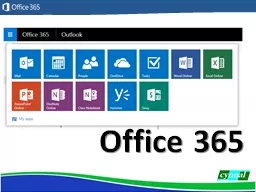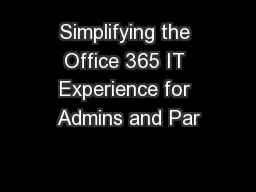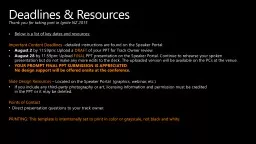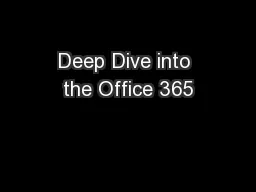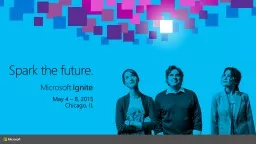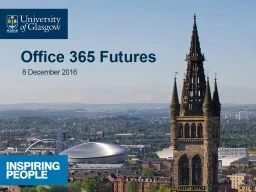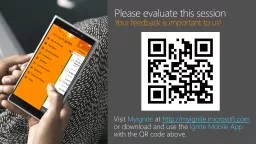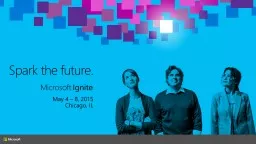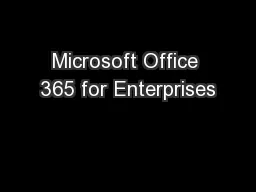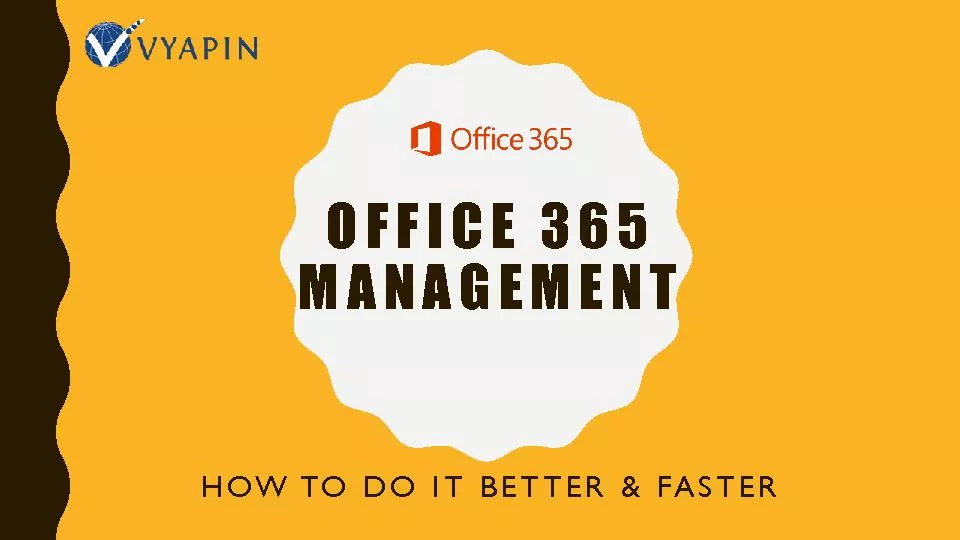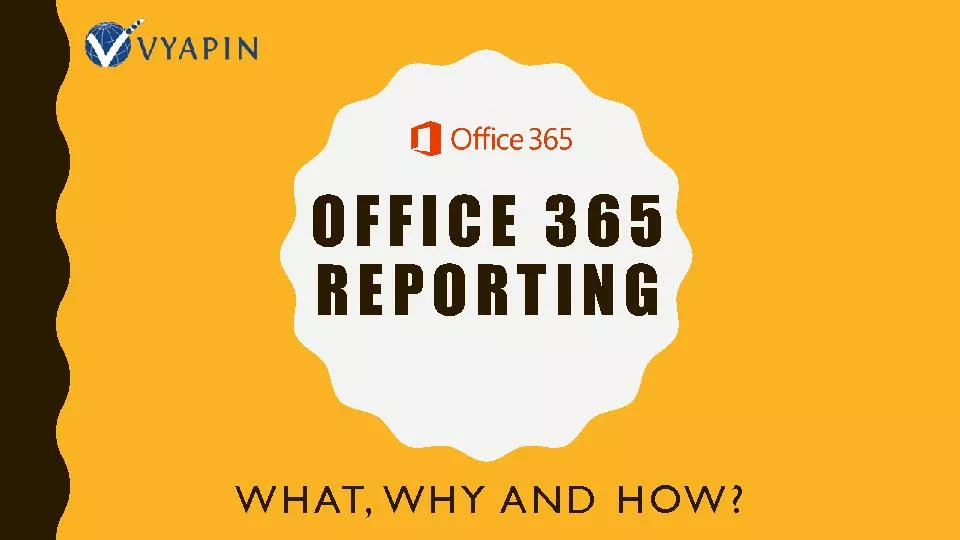PPT-Office 365 Main features Office 365
Author : mitsue-stanley | Published Date : 2018-02-26
OneDrive 1Tb space to keep files Email accountnamehwbmailnet Word online PowerPoint online Excel online Advantages to school FREE Software Save work to the
Presentation Embed Code
Download Presentation
Download Presentation The PPT/PDF document "Office 365 Main features Office 365" is the property of its rightful owner. Permission is granted to download and print the materials on this website for personal, non-commercial use only, and to display it on your personal computer provided you do not modify the materials and that you retain all copyright notices contained in the materials. By downloading content from our website, you accept the terms of this agreement.
Office 365 Main features Office 365: Transcript
Download Rules Of Document
"Office 365 Main features Office 365"The content belongs to its owner. You may download and print it for personal use, without modification, and keep all copyright notices. By downloading, you agree to these terms.
Related Documents