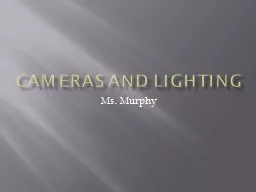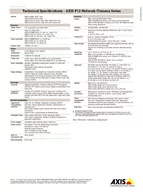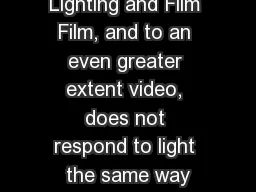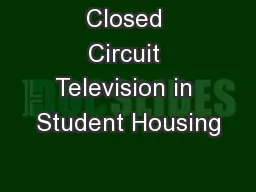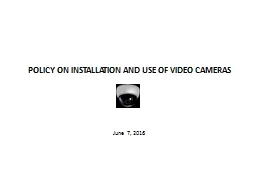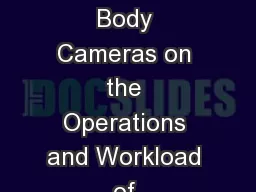PPT-Cameras and Lighting
Author : myesha-ticknor | Published Date : 2016-05-18
Ms Murphy Tips for Lighting Keep strongest light behind camera at camera persons back Reflectors redirect light Silk or cloth can diffuse strong light Tips for Lighting
Presentation Embed Code
Download Presentation
Download Presentation The PPT/PDF document "Cameras and Lighting" is the property of its rightful owner. Permission is granted to download and print the materials on this website for personal, non-commercial use only, and to display it on your personal computer provided you do not modify the materials and that you retain all copyright notices contained in the materials. By downloading content from our website, you accept the terms of this agreement.
Cameras and Lighting: Transcript
Download Rules Of Document
"Cameras and Lighting"The content belongs to its owner. You may download and print it for personal use, without modification, and keep all copyright notices. By downloading, you agree to these terms.
Related Documents